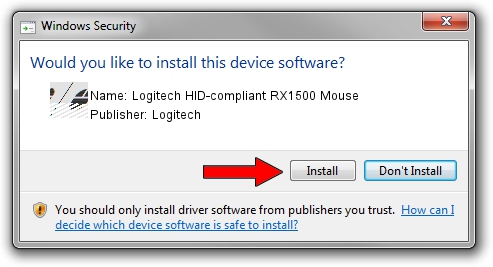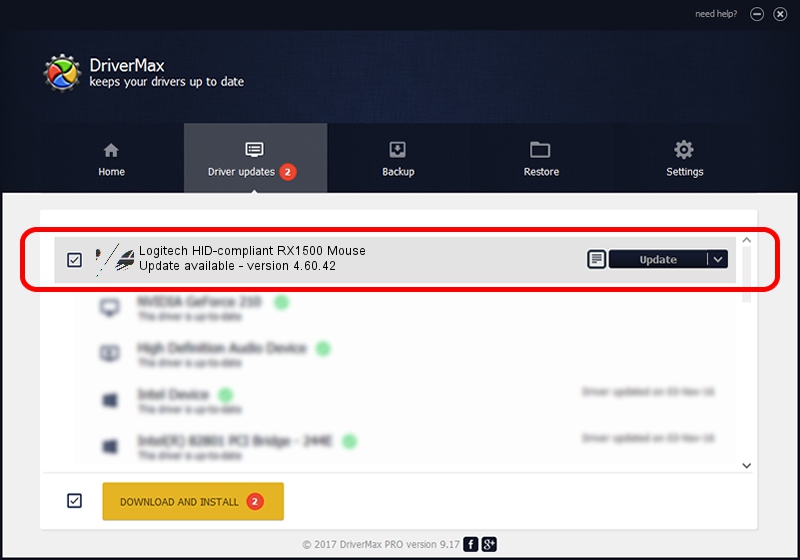Advertising seems to be blocked by your browser.
The ads help us provide this software and web site to you for free.
Please support our project by allowing our site to show ads.
Home /
Manufacturers /
Logitech /
Logitech HID-compliant RX1500 Mouse /
HID/VID_046D&PID_C061 /
4.60.42 Feb 29, 2008
Logitech Logitech HID-compliant RX1500 Mouse how to download and install the driver
Logitech HID-compliant RX1500 Mouse is a Mouse device. The developer of this driver was Logitech. In order to make sure you are downloading the exact right driver the hardware id is HID/VID_046D&PID_C061.
1. How to manually install Logitech Logitech HID-compliant RX1500 Mouse driver
- Download the driver setup file for Logitech Logitech HID-compliant RX1500 Mouse driver from the link below. This is the download link for the driver version 4.60.42 dated 2008-02-29.
- Start the driver setup file from a Windows account with the highest privileges (rights). If your User Access Control (UAC) is started then you will have to accept of the driver and run the setup with administrative rights.
- Go through the driver setup wizard, which should be pretty straightforward. The driver setup wizard will scan your PC for compatible devices and will install the driver.
- Restart your computer and enjoy the new driver, as you can see it was quite smple.
Driver rating 3.3 stars out of 44992 votes.
2. Using DriverMax to install Logitech Logitech HID-compliant RX1500 Mouse driver
The most important advantage of using DriverMax is that it will install the driver for you in just a few seconds and it will keep each driver up to date, not just this one. How can you install a driver with DriverMax? Let's take a look!
- Start DriverMax and click on the yellow button that says ~SCAN FOR DRIVER UPDATES NOW~. Wait for DriverMax to scan and analyze each driver on your PC.
- Take a look at the list of available driver updates. Scroll the list down until you find the Logitech Logitech HID-compliant RX1500 Mouse driver. Click the Update button.
- Finished installing the driver!

Jul 18 2016 5:09PM / Written by Andreea Kartman for DriverMax
follow @DeeaKartman