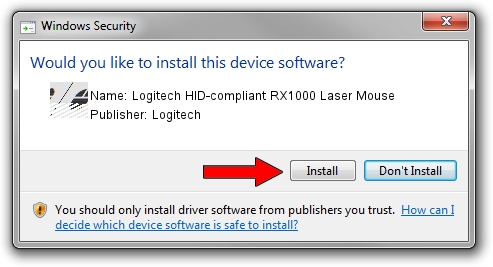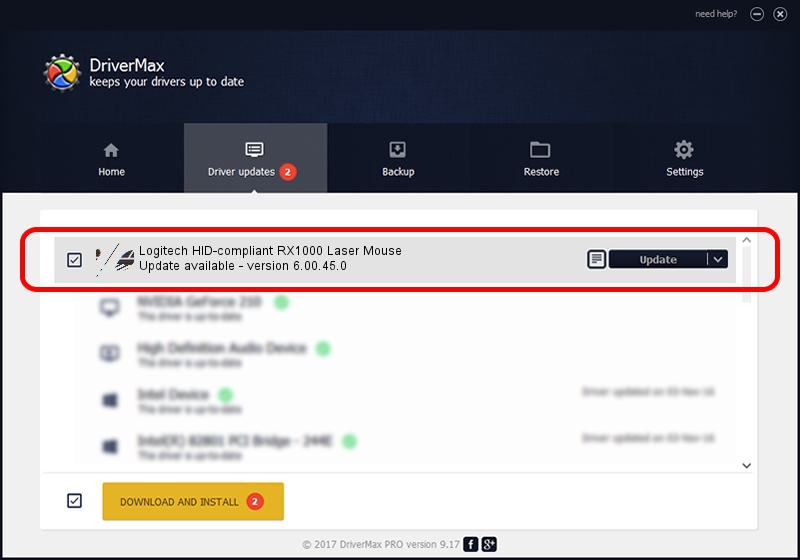Advertising seems to be blocked by your browser.
The ads help us provide this software and web site to you for free.
Please support our project by allowing our site to show ads.
Home /
Manufacturers /
Logitech /
Logitech HID-compliant RX1000 Laser Mouse /
HID/VID_046D&PID_C046 /
6.00.45.0 Oct 14, 2020
Driver for Logitech Logitech HID-compliant RX1000 Laser Mouse - downloading and installing it
Logitech HID-compliant RX1000 Laser Mouse is a Mouse device. The Windows version of this driver was developed by Logitech. The hardware id of this driver is HID/VID_046D&PID_C046.
1. Install Logitech Logitech HID-compliant RX1000 Laser Mouse driver manually
- Download the setup file for Logitech Logitech HID-compliant RX1000 Laser Mouse driver from the link below. This download link is for the driver version 6.00.45.0 dated 2020-10-14.
- Start the driver setup file from a Windows account with the highest privileges (rights). If your User Access Control (UAC) is started then you will have to confirm the installation of the driver and run the setup with administrative rights.
- Go through the driver installation wizard, which should be pretty easy to follow. The driver installation wizard will scan your PC for compatible devices and will install the driver.
- Shutdown and restart your PC and enjoy the fresh driver, as you can see it was quite smple.
This driver was rated with an average of 3.1 stars by 54013 users.
2. Using DriverMax to install Logitech Logitech HID-compliant RX1000 Laser Mouse driver
The advantage of using DriverMax is that it will install the driver for you in just a few seconds and it will keep each driver up to date, not just this one. How can you install a driver with DriverMax? Let's see!
- Open DriverMax and click on the yellow button that says ~SCAN FOR DRIVER UPDATES NOW~. Wait for DriverMax to scan and analyze each driver on your PC.
- Take a look at the list of available driver updates. Scroll the list down until you locate the Logitech Logitech HID-compliant RX1000 Laser Mouse driver. Click on Update.
- Finished installing the driver!