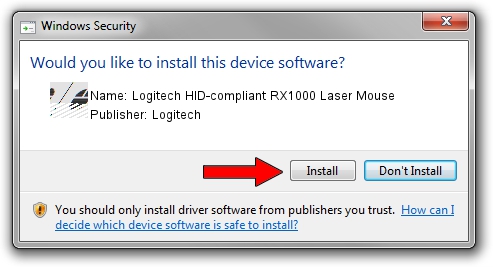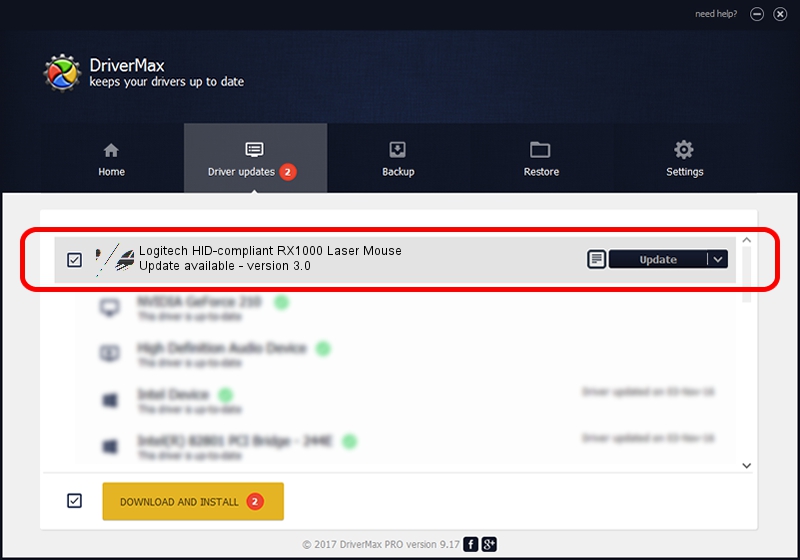Advertising seems to be blocked by your browser.
The ads help us provide this software and web site to you for free.
Please support our project by allowing our site to show ads.
Home /
Manufacturers /
Logitech /
Logitech HID-compliant RX1000 Laser Mouse /
HID/VID_046D&PID_C046 /
3.0 May 10, 2006
Download and install Logitech Logitech HID-compliant RX1000 Laser Mouse driver
Logitech HID-compliant RX1000 Laser Mouse is a Mouse hardware device. This Windows driver was developed by Logitech. The hardware id of this driver is HID/VID_046D&PID_C046.
1. Manually install Logitech Logitech HID-compliant RX1000 Laser Mouse driver
- Download the setup file for Logitech Logitech HID-compliant RX1000 Laser Mouse driver from the location below. This download link is for the driver version 3.0 released on 2006-05-10.
- Run the driver setup file from a Windows account with the highest privileges (rights). If your User Access Control Service (UAC) is running then you will have to accept of the driver and run the setup with administrative rights.
- Follow the driver installation wizard, which should be quite easy to follow. The driver installation wizard will scan your PC for compatible devices and will install the driver.
- Restart your PC and enjoy the new driver, it is as simple as that.
This driver was installed by many users and received an average rating of 3.6 stars out of 97631 votes.
2. The easy way: using DriverMax to install Logitech Logitech HID-compliant RX1000 Laser Mouse driver
The advantage of using DriverMax is that it will setup the driver for you in the easiest possible way and it will keep each driver up to date. How easy can you install a driver with DriverMax? Let's see!
- Start DriverMax and push on the yellow button that says ~SCAN FOR DRIVER UPDATES NOW~. Wait for DriverMax to analyze each driver on your PC.
- Take a look at the list of detected driver updates. Scroll the list down until you find the Logitech Logitech HID-compliant RX1000 Laser Mouse driver. Click on Update.
- Finished installing the driver!

Jul 22 2016 10:28AM / Written by Daniel Statescu for DriverMax
follow @DanielStatescu