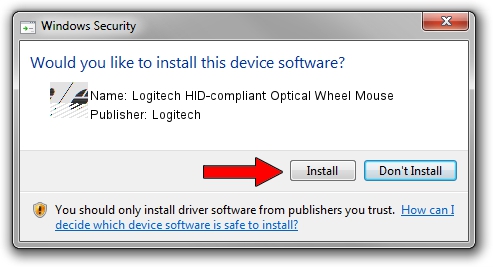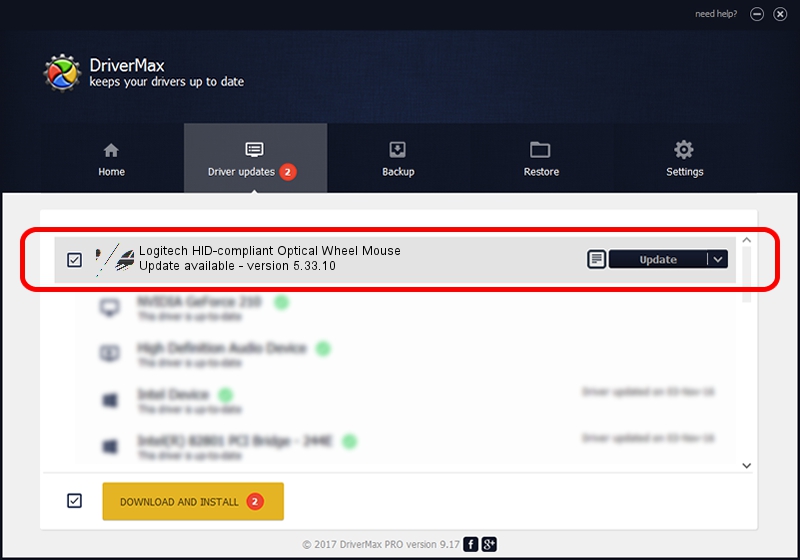Advertising seems to be blocked by your browser.
The ads help us provide this software and web site to you for free.
Please support our project by allowing our site to show ads.
Home /
Manufacturers /
Logitech /
Logitech HID-compliant Optical Wheel Mouse /
HID/VID_046D&PID_C016 /
5.33.10 Sep 01, 2011
Logitech Logitech HID-compliant Optical Wheel Mouse how to download and install the driver
Logitech HID-compliant Optical Wheel Mouse is a Mouse hardware device. This driver was developed by Logitech. The hardware id of this driver is HID/VID_046D&PID_C016.
1. Logitech Logitech HID-compliant Optical Wheel Mouse driver - how to install it manually
- Download the driver setup file for Logitech Logitech HID-compliant Optical Wheel Mouse driver from the link below. This download link is for the driver version 5.33.10 dated 2011-09-01.
- Run the driver setup file from a Windows account with the highest privileges (rights). If your User Access Control (UAC) is enabled then you will have to accept of the driver and run the setup with administrative rights.
- Follow the driver installation wizard, which should be pretty straightforward. The driver installation wizard will scan your PC for compatible devices and will install the driver.
- Shutdown and restart your computer and enjoy the updated driver, as you can see it was quite smple.
This driver received an average rating of 3.2 stars out of 87646 votes.
2. Using DriverMax to install Logitech Logitech HID-compliant Optical Wheel Mouse driver
The most important advantage of using DriverMax is that it will install the driver for you in just a few seconds and it will keep each driver up to date. How easy can you install a driver using DriverMax? Let's take a look!
- Open DriverMax and press on the yellow button that says ~SCAN FOR DRIVER UPDATES NOW~. Wait for DriverMax to scan and analyze each driver on your computer.
- Take a look at the list of driver updates. Search the list until you find the Logitech Logitech HID-compliant Optical Wheel Mouse driver. Click on Update.
- Finished installing the driver!