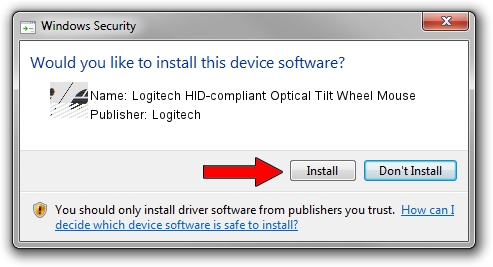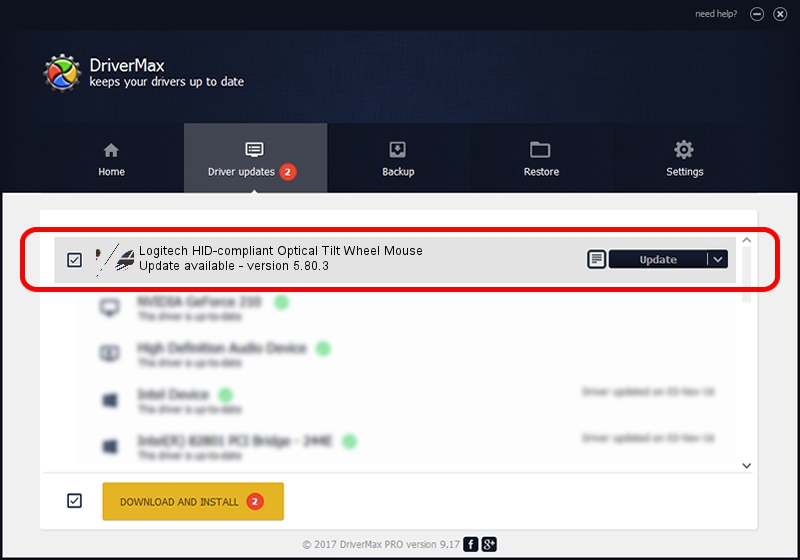Advertising seems to be blocked by your browser.
The ads help us provide this software and web site to you for free.
Please support our project by allowing our site to show ads.
Home /
Manufacturers /
Logitech /
Logitech HID-compliant Optical Tilt Wheel Mouse /
HID/VID_046D&PID_C019 /
5.80.3 Mar 18, 2014
Logitech Logitech HID-compliant Optical Tilt Wheel Mouse driver download and installation
Logitech HID-compliant Optical Tilt Wheel Mouse is a Mouse hardware device. This Windows driver was developed by Logitech. The hardware id of this driver is HID/VID_046D&PID_C019; this string has to match your hardware.
1. Logitech Logitech HID-compliant Optical Tilt Wheel Mouse - install the driver manually
- Download the setup file for Logitech Logitech HID-compliant Optical Tilt Wheel Mouse driver from the link below. This download link is for the driver version 5.80.3 released on 2014-03-18.
- Run the driver installation file from a Windows account with the highest privileges (rights). If your User Access Control (UAC) is enabled then you will have to confirm the installation of the driver and run the setup with administrative rights.
- Go through the driver setup wizard, which should be pretty straightforward. The driver setup wizard will scan your PC for compatible devices and will install the driver.
- Shutdown and restart your PC and enjoy the new driver, as you can see it was quite smple.
Driver rating 3.5 stars out of 99752 votes.
2. Using DriverMax to install Logitech Logitech HID-compliant Optical Tilt Wheel Mouse driver
The advantage of using DriverMax is that it will install the driver for you in the easiest possible way and it will keep each driver up to date. How easy can you install a driver using DriverMax? Let's see!
- Start DriverMax and click on the yellow button that says ~SCAN FOR DRIVER UPDATES NOW~. Wait for DriverMax to analyze each driver on your PC.
- Take a look at the list of available driver updates. Search the list until you find the Logitech Logitech HID-compliant Optical Tilt Wheel Mouse driver. Click the Update button.
- That's all, the driver is now installed!

Jun 20 2016 12:48PM / Written by Dan Armano for DriverMax
follow @danarm