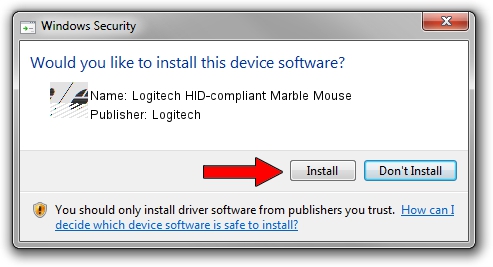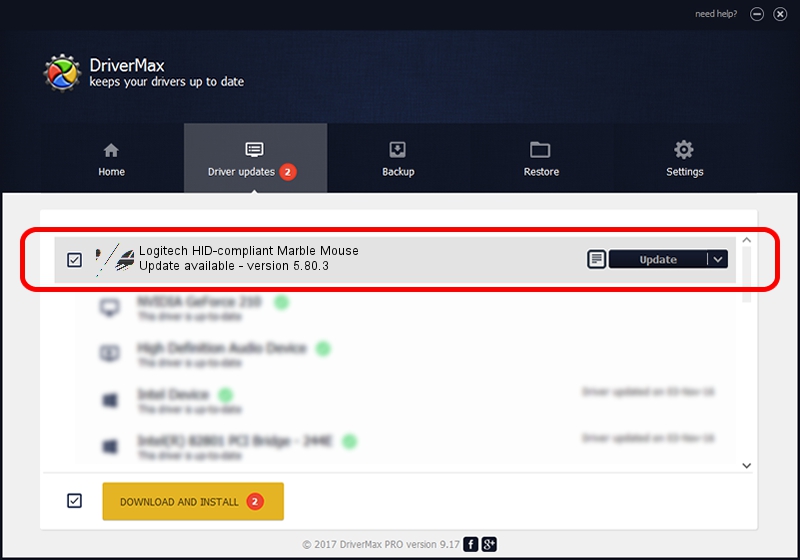Advertising seems to be blocked by your browser.
The ads help us provide this software and web site to you for free.
Please support our project by allowing our site to show ads.
Home /
Manufacturers /
Logitech /
Logitech HID-compliant Marble Mouse /
HID/VID_046D&PID_C408 /
5.80.3 Mar 18, 2014
Driver for Logitech Logitech HID-compliant Marble Mouse - downloading and installing it
Logitech HID-compliant Marble Mouse is a Mouse hardware device. This Windows driver was developed by Logitech. In order to make sure you are downloading the exact right driver the hardware id is HID/VID_046D&PID_C408.
1. Manually install Logitech Logitech HID-compliant Marble Mouse driver
- Download the driver setup file for Logitech Logitech HID-compliant Marble Mouse driver from the location below. This is the download link for the driver version 5.80.3 released on 2014-03-18.
- Start the driver installation file from a Windows account with administrative rights. If your User Access Control (UAC) is running then you will have to accept of the driver and run the setup with administrative rights.
- Follow the driver setup wizard, which should be quite easy to follow. The driver setup wizard will scan your PC for compatible devices and will install the driver.
- Restart your computer and enjoy the updated driver, it is as simple as that.
This driver received an average rating of 3.3 stars out of 98842 votes.
2. How to install Logitech Logitech HID-compliant Marble Mouse driver using DriverMax
The most important advantage of using DriverMax is that it will install the driver for you in the easiest possible way and it will keep each driver up to date, not just this one. How can you install a driver with DriverMax? Let's take a look!
- Open DriverMax and click on the yellow button that says ~SCAN FOR DRIVER UPDATES NOW~. Wait for DriverMax to analyze each driver on your PC.
- Take a look at the list of available driver updates. Scroll the list down until you locate the Logitech Logitech HID-compliant Marble Mouse driver. Click the Update button.
- That's all, the driver is now installed!

Jun 20 2016 12:48PM / Written by Dan Armano for DriverMax
follow @danarm