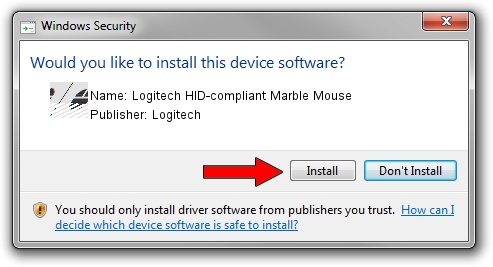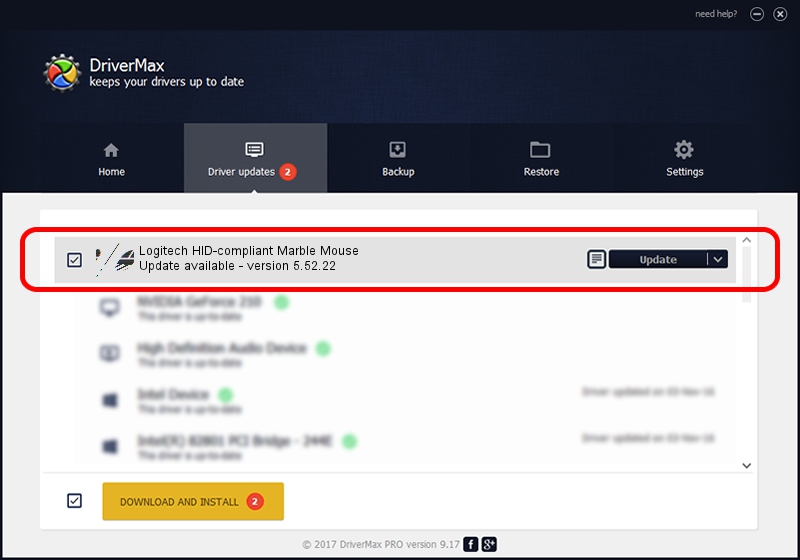Advertising seems to be blocked by your browser.
The ads help us provide this software and web site to you for free.
Please support our project by allowing our site to show ads.
Home /
Manufacturers /
Logitech /
Logitech HID-compliant Marble Mouse /
HID/VID_046D&PID_C408 /
5.52.22 Jan 03, 2013
Logitech Logitech HID-compliant Marble Mouse how to download and install the driver
Logitech HID-compliant Marble Mouse is a Mouse hardware device. This Windows driver was developed by Logitech. The hardware id of this driver is HID/VID_046D&PID_C408.
1. Logitech Logitech HID-compliant Marble Mouse - install the driver manually
- You can download from the link below the driver installer file for the Logitech Logitech HID-compliant Marble Mouse driver. The archive contains version 5.52.22 released on 2013-01-03 of the driver.
- Run the driver installer file from a user account with administrative rights. If your User Access Control Service (UAC) is enabled please accept of the driver and run the setup with administrative rights.
- Follow the driver setup wizard, which will guide you; it should be pretty easy to follow. The driver setup wizard will analyze your computer and will install the right driver.
- When the operation finishes restart your PC in order to use the updated driver. As you can see it was quite smple to install a Windows driver!
This driver was rated with an average of 3.5 stars by 90761 users.
2. Installing the Logitech Logitech HID-compliant Marble Mouse driver using DriverMax: the easy way
The advantage of using DriverMax is that it will setup the driver for you in just a few seconds and it will keep each driver up to date, not just this one. How can you install a driver with DriverMax? Let's take a look!
- Start DriverMax and push on the yellow button that says ~SCAN FOR DRIVER UPDATES NOW~. Wait for DriverMax to scan and analyze each driver on your PC.
- Take a look at the list of detected driver updates. Scroll the list down until you find the Logitech Logitech HID-compliant Marble Mouse driver. Click the Update button.
- Finished installing the driver!

Aug 12 2016 10:51PM / Written by Andreea Kartman for DriverMax
follow @DeeaKartman