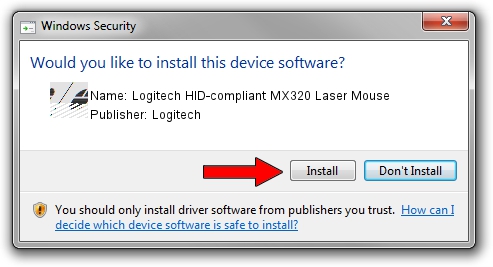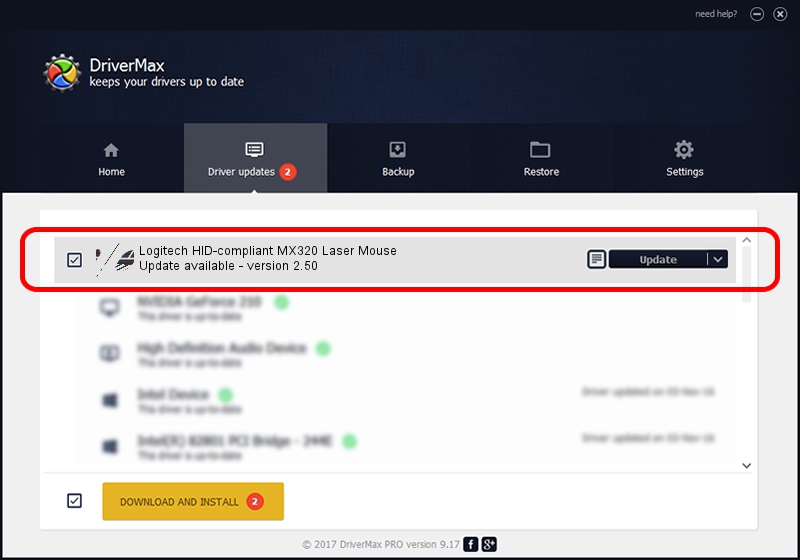Advertising seems to be blocked by your browser.
The ads help us provide this software and web site to you for free.
Please support our project by allowing our site to show ads.
Home /
Manufacturers /
Logitech /
Logitech HID-compliant MX320 Laser Mouse /
HID/VID_046D&PID_C043 /
2.50 Dec 20, 2005
Logitech Logitech HID-compliant MX320 Laser Mouse how to download and install the driver
Logitech HID-compliant MX320 Laser Mouse is a Mouse device. This driver was developed by Logitech. HID/VID_046D&PID_C043 is the matching hardware id of this device.
1. Manually install Logitech Logitech HID-compliant MX320 Laser Mouse driver
- You can download from the link below the driver setup file for the Logitech Logitech HID-compliant MX320 Laser Mouse driver. The archive contains version 2.50 dated 2005-12-20 of the driver.
- Run the driver installer file from a user account with administrative rights. If your User Access Control (UAC) is started please accept of the driver and run the setup with administrative rights.
- Go through the driver installation wizard, which will guide you; it should be pretty easy to follow. The driver installation wizard will analyze your PC and will install the right driver.
- When the operation finishes shutdown and restart your PC in order to use the updated driver. It is as simple as that to install a Windows driver!
This driver was installed by many users and received an average rating of 3.9 stars out of 53898 votes.
2. Installing the Logitech Logitech HID-compliant MX320 Laser Mouse driver using DriverMax: the easy way
The advantage of using DriverMax is that it will setup the driver for you in the easiest possible way and it will keep each driver up to date. How can you install a driver using DriverMax? Let's see!
- Open DriverMax and click on the yellow button that says ~SCAN FOR DRIVER UPDATES NOW~. Wait for DriverMax to analyze each driver on your PC.
- Take a look at the list of available driver updates. Scroll the list down until you locate the Logitech Logitech HID-compliant MX320 Laser Mouse driver. Click the Update button.
- Finished installing the driver!

Jul 25 2016 7:04PM / Written by Daniel Statescu for DriverMax
follow @DanielStatescu