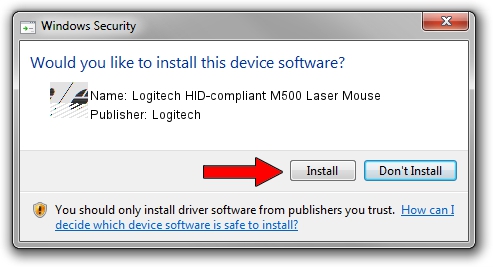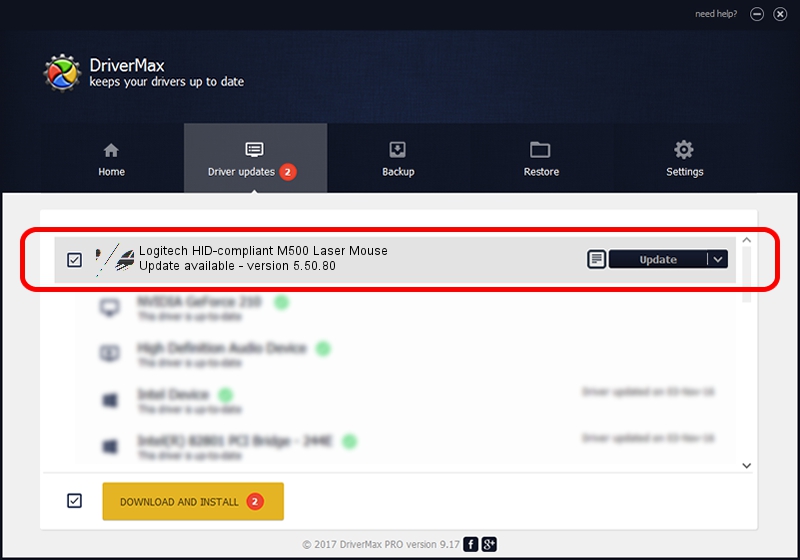Advertising seems to be blocked by your browser.
The ads help us provide this software and web site to you for free.
Please support our project by allowing our site to show ads.
Home /
Manufacturers /
Logitech /
Logitech HID-compliant M500 Laser Mouse /
HID/VID_046D&PID_C069 /
5.50.80 Sep 18, 2012
Driver for Logitech Logitech HID-compliant M500 Laser Mouse - downloading and installing it
Logitech HID-compliant M500 Laser Mouse is a Mouse device. This Windows driver was developed by Logitech. HID/VID_046D&PID_C069 is the matching hardware id of this device.
1. Logitech Logitech HID-compliant M500 Laser Mouse driver - how to install it manually
- Download the driver setup file for Logitech Logitech HID-compliant M500 Laser Mouse driver from the location below. This is the download link for the driver version 5.50.80 released on 2012-09-18.
- Run the driver setup file from a Windows account with the highest privileges (rights). If your UAC (User Access Control) is enabled then you will have to accept of the driver and run the setup with administrative rights.
- Follow the driver setup wizard, which should be pretty easy to follow. The driver setup wizard will scan your PC for compatible devices and will install the driver.
- Restart your computer and enjoy the new driver, it is as simple as that.
This driver was installed by many users and received an average rating of 3.9 stars out of 40584 votes.
2. The easy way: using DriverMax to install Logitech Logitech HID-compliant M500 Laser Mouse driver
The advantage of using DriverMax is that it will install the driver for you in just a few seconds and it will keep each driver up to date, not just this one. How easy can you install a driver using DriverMax? Let's see!
- Open DriverMax and press on the yellow button that says ~SCAN FOR DRIVER UPDATES NOW~. Wait for DriverMax to scan and analyze each driver on your computer.
- Take a look at the list of detected driver updates. Scroll the list down until you find the Logitech Logitech HID-compliant M500 Laser Mouse driver. Click the Update button.
- That's all, the driver is now installed!

Jul 20 2016 9:31AM / Written by Daniel Statescu for DriverMax
follow @DanielStatescu