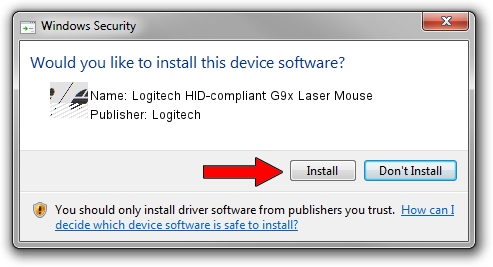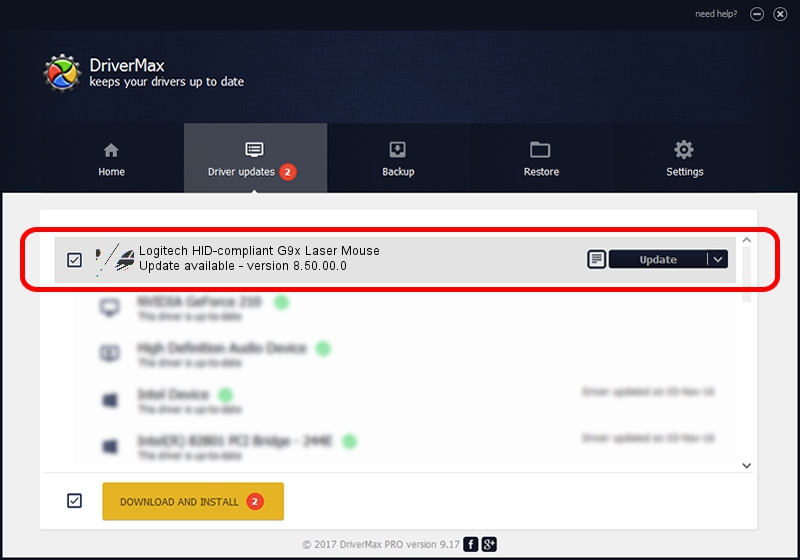Advertising seems to be blocked by your browser.
The ads help us provide this software and web site to you for free.
Please support our project by allowing our site to show ads.
Home /
Manufacturers /
Logitech /
Logitech HID-compliant G9x Laser Mouse /
HID/VID_046D&PID_C066&Mi_00 /
8.50.00.0 May 10, 2013
Download and install Logitech Logitech HID-compliant G9x Laser Mouse driver
Logitech HID-compliant G9x Laser Mouse is a Mouse device. This driver was developed by Logitech. The hardware id of this driver is HID/VID_046D&PID_C066&Mi_00; this string has to match your hardware.
1. Manually install Logitech Logitech HID-compliant G9x Laser Mouse driver
- Download the driver setup file for Logitech Logitech HID-compliant G9x Laser Mouse driver from the location below. This is the download link for the driver version 8.50.00.0 dated 2013-05-10.
- Run the driver setup file from a Windows account with the highest privileges (rights). If your User Access Control (UAC) is running then you will have to confirm the installation of the driver and run the setup with administrative rights.
- Follow the driver setup wizard, which should be pretty straightforward. The driver setup wizard will scan your PC for compatible devices and will install the driver.
- Restart your computer and enjoy the fresh driver, as you can see it was quite smple.
This driver was rated with an average of 3.2 stars by 30701 users.
2. How to install Logitech Logitech HID-compliant G9x Laser Mouse driver using DriverMax
The most important advantage of using DriverMax is that it will install the driver for you in the easiest possible way and it will keep each driver up to date, not just this one. How easy can you install a driver using DriverMax? Let's see!
- Start DriverMax and click on the yellow button named ~SCAN FOR DRIVER UPDATES NOW~. Wait for DriverMax to scan and analyze each driver on your PC.
- Take a look at the list of detected driver updates. Search the list until you locate the Logitech Logitech HID-compliant G9x Laser Mouse driver. Click the Update button.
- That's it, you installed your first driver!

Jul 16 2016 5:25AM / Written by Andreea Kartman for DriverMax
follow @DeeaKartman