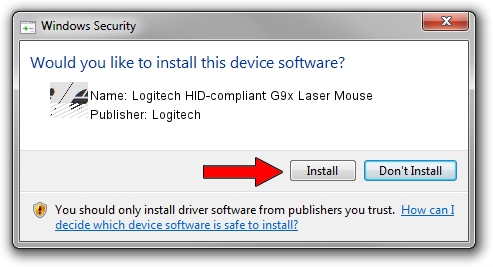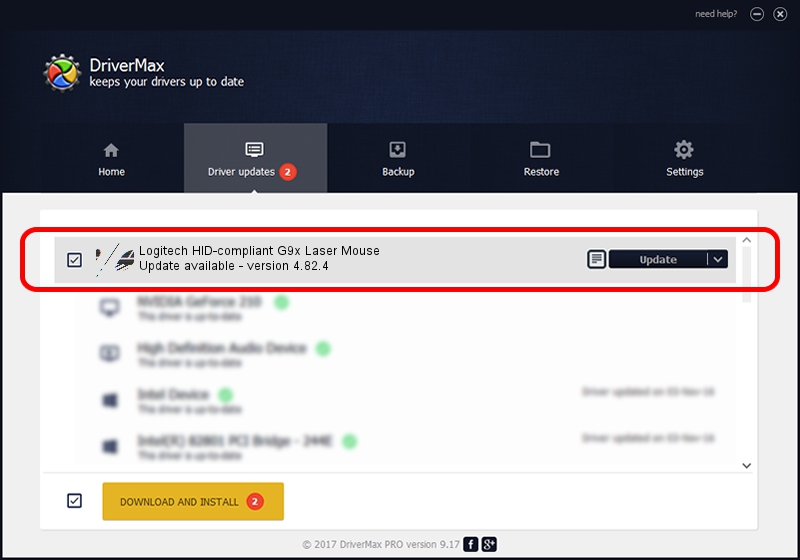Advertising seems to be blocked by your browser.
The ads help us provide this software and web site to you for free.
Please support our project by allowing our site to show ads.
Home /
Manufacturers /
Logitech /
Logitech HID-compliant G9x Laser Mouse /
HID/VID_046D&PID_C066&Mi_00 /
4.82.4 Jun 17, 2009
Logitech Logitech HID-compliant G9x Laser Mouse - two ways of downloading and installing the driver
Logitech HID-compliant G9x Laser Mouse is a Mouse device. This Windows driver was developed by Logitech. HID/VID_046D&PID_C066&Mi_00 is the matching hardware id of this device.
1. Install Logitech Logitech HID-compliant G9x Laser Mouse driver manually
- Download the driver setup file for Logitech Logitech HID-compliant G9x Laser Mouse driver from the link below. This download link is for the driver version 4.82.4 dated 2009-06-17.
- Start the driver installation file from a Windows account with administrative rights. If your UAC (User Access Control) is enabled then you will have to accept of the driver and run the setup with administrative rights.
- Go through the driver setup wizard, which should be pretty straightforward. The driver setup wizard will scan your PC for compatible devices and will install the driver.
- Restart your computer and enjoy the new driver, it is as simple as that.
This driver was installed by many users and received an average rating of 3.2 stars out of 18091 votes.
2. Installing the Logitech Logitech HID-compliant G9x Laser Mouse driver using DriverMax: the easy way
The advantage of using DriverMax is that it will setup the driver for you in the easiest possible way and it will keep each driver up to date, not just this one. How easy can you install a driver with DriverMax? Let's take a look!
- Open DriverMax and click on the yellow button named ~SCAN FOR DRIVER UPDATES NOW~. Wait for DriverMax to analyze each driver on your computer.
- Take a look at the list of driver updates. Search the list until you locate the Logitech Logitech HID-compliant G9x Laser Mouse driver. Click the Update button.
- Finished installing the driver!

Aug 13 2016 8:51AM / Written by Andreea Kartman for DriverMax
follow @DeeaKartman