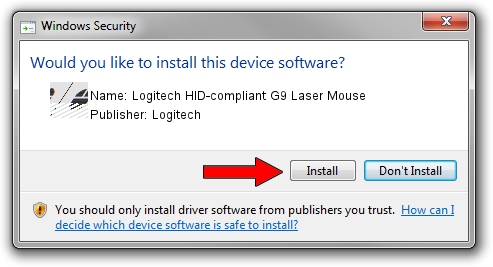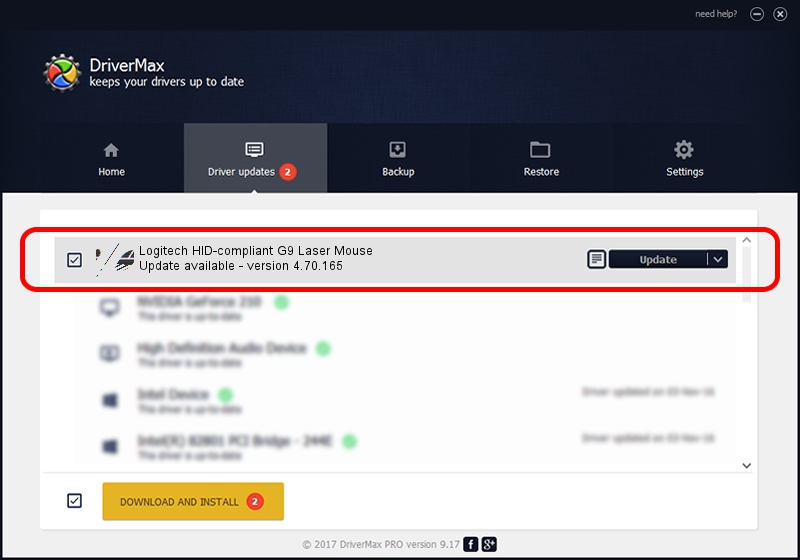Advertising seems to be blocked by your browser.
The ads help us provide this software and web site to you for free.
Please support our project by allowing our site to show ads.
Home /
Manufacturers /
Logitech /
Logitech HID-compliant G9 Laser Mouse /
HID/VID_046D&PID_C048&Mi_00 /
4.70.165 Sep 26, 2008
Logitech Logitech HID-compliant G9 Laser Mouse driver download and installation
Logitech HID-compliant G9 Laser Mouse is a Mouse device. This driver was developed by Logitech. The hardware id of this driver is HID/VID_046D&PID_C048&Mi_00.
1. Logitech Logitech HID-compliant G9 Laser Mouse driver - how to install it manually
- You can download from the link below the driver installer file for the Logitech Logitech HID-compliant G9 Laser Mouse driver. The archive contains version 4.70.165 dated 2008-09-26 of the driver.
- Run the driver installer file from a user account with administrative rights. If your UAC (User Access Control) is running please accept of the driver and run the setup with administrative rights.
- Follow the driver setup wizard, which will guide you; it should be quite easy to follow. The driver setup wizard will analyze your PC and will install the right driver.
- When the operation finishes restart your computer in order to use the updated driver. It is as simple as that to install a Windows driver!
This driver was rated with an average of 3.2 stars by 27605 users.
2. Using DriverMax to install Logitech Logitech HID-compliant G9 Laser Mouse driver
The advantage of using DriverMax is that it will setup the driver for you in the easiest possible way and it will keep each driver up to date, not just this one. How can you install a driver with DriverMax? Let's see!
- Open DriverMax and click on the yellow button named ~SCAN FOR DRIVER UPDATES NOW~. Wait for DriverMax to analyze each driver on your PC.
- Take a look at the list of available driver updates. Search the list until you find the Logitech Logitech HID-compliant G9 Laser Mouse driver. Click the Update button.
- Finished installing the driver!

Jul 11 2016 7:13AM / Written by Andreea Kartman for DriverMax
follow @DeeaKartman