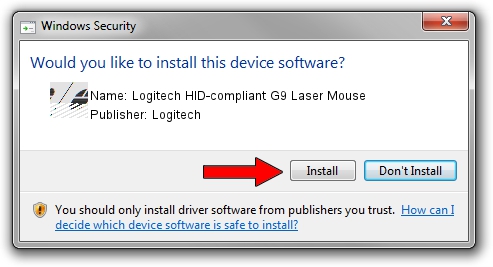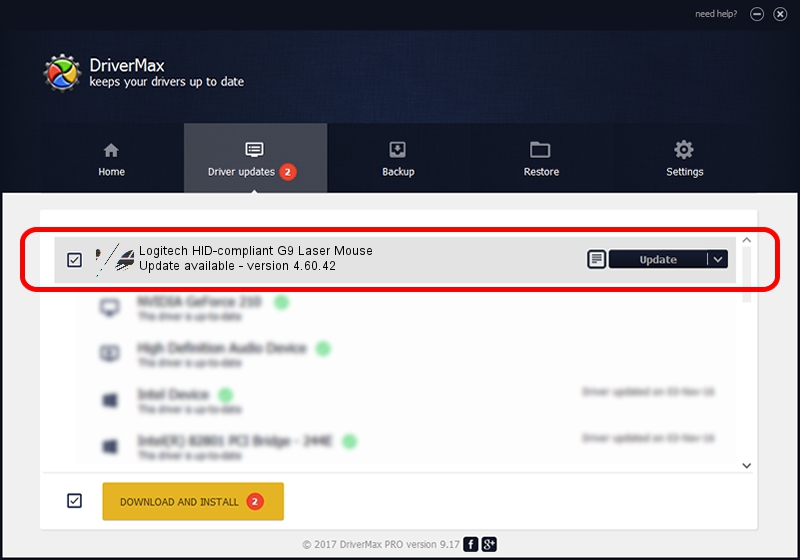Advertising seems to be blocked by your browser.
The ads help us provide this software and web site to you for free.
Please support our project by allowing our site to show ads.
Home /
Manufacturers /
Logitech /
Logitech HID-compliant G9 Laser Mouse /
HID/VID_046D&PID_C048&Mi_00 /
4.60.42 Feb 29, 2008
Driver for Logitech Logitech HID-compliant G9 Laser Mouse - downloading and installing it
Logitech HID-compliant G9 Laser Mouse is a Mouse device. This Windows driver was developed by Logitech. HID/VID_046D&PID_C048&Mi_00 is the matching hardware id of this device.
1. Install Logitech Logitech HID-compliant G9 Laser Mouse driver manually
- You can download from the link below the driver installer file for the Logitech Logitech HID-compliant G9 Laser Mouse driver. The archive contains version 4.60.42 released on 2008-02-29 of the driver.
- Run the driver installer file from a user account with the highest privileges (rights). If your User Access Control (UAC) is running please accept of the driver and run the setup with administrative rights.
- Follow the driver installation wizard, which will guide you; it should be quite easy to follow. The driver installation wizard will scan your computer and will install the right driver.
- When the operation finishes shutdown and restart your computer in order to use the updated driver. As you can see it was quite smple to install a Windows driver!
Driver rating 3.2 stars out of 43158 votes.
2. How to install Logitech Logitech HID-compliant G9 Laser Mouse driver using DriverMax
The advantage of using DriverMax is that it will install the driver for you in just a few seconds and it will keep each driver up to date, not just this one. How easy can you install a driver using DriverMax? Let's see!
- Open DriverMax and press on the yellow button that says ~SCAN FOR DRIVER UPDATES NOW~. Wait for DriverMax to analyze each driver on your PC.
- Take a look at the list of available driver updates. Scroll the list down until you locate the Logitech Logitech HID-compliant G9 Laser Mouse driver. Click the Update button.
- Enjoy using the updated driver! :)

Jul 18 2016 5:11PM / Written by Daniel Statescu for DriverMax
follow @DanielStatescu