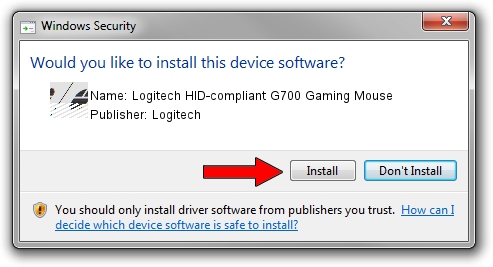Advertising seems to be blocked by your browser.
The ads help us provide this software and web site to you for free.
Please support our project by allowing our site to show ads.
Home /
Manufacturers /
Logitech /
Logitech HID-compliant G700 Gaming Mouse /
HID/VID_046D&PID_C06B&Mi_00 /
8.57.00.0 Sep 24, 2014
Logitech Logitech HID-compliant G700 Gaming Mouse how to download and install the driver
Logitech HID-compliant G700 Gaming Mouse is a Mouse hardware device. This Windows driver was developed by Logitech. The hardware id of this driver is HID/VID_046D&PID_C06B&Mi_00.
1. How to manually install Logitech Logitech HID-compliant G700 Gaming Mouse driver
- Download the driver setup file for Logitech Logitech HID-compliant G700 Gaming Mouse driver from the location below. This is the download link for the driver version 8.57.00.0 released on 2014-09-24.
- Run the driver setup file from a Windows account with administrative rights. If your UAC (User Access Control) is enabled then you will have to confirm the installation of the driver and run the setup with administrative rights.
- Follow the driver installation wizard, which should be quite easy to follow. The driver installation wizard will analyze your PC for compatible devices and will install the driver.
- Shutdown and restart your PC and enjoy the fresh driver, as you can see it was quite smple.
This driver received an average rating of 3.6 stars out of 73962 votes.
2. Using DriverMax to install Logitech Logitech HID-compliant G700 Gaming Mouse driver
The advantage of using DriverMax is that it will setup the driver for you in just a few seconds and it will keep each driver up to date, not just this one. How easy can you install a driver with DriverMax? Let's take a look!
- Open DriverMax and push on the yellow button named ~SCAN FOR DRIVER UPDATES NOW~. Wait for DriverMax to scan and analyze each driver on your computer.
- Take a look at the list of driver updates. Search the list until you find the Logitech Logitech HID-compliant G700 Gaming Mouse driver. Click the Update button.
- Finished installing the driver!

Jun 20 2016 12:48PM / Written by Daniel Statescu for DriverMax
follow @DanielStatescu