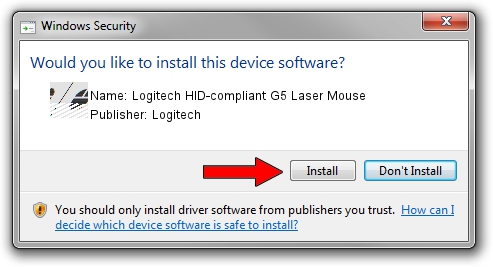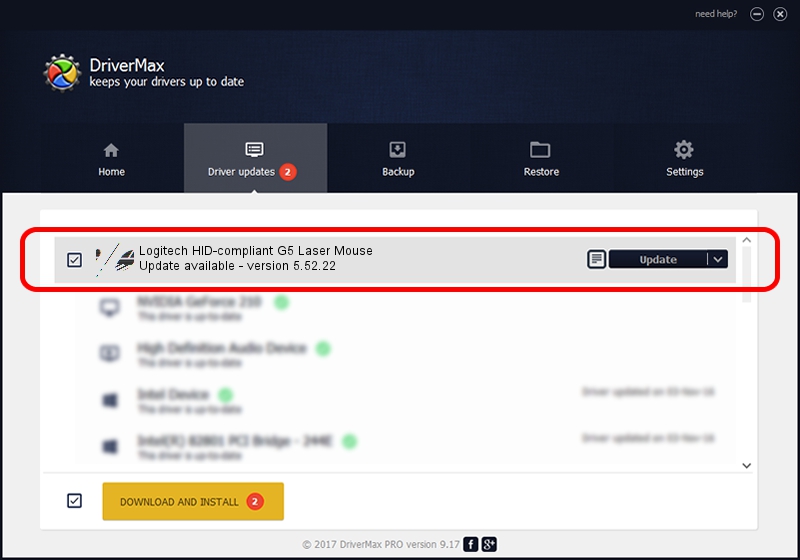Advertising seems to be blocked by your browser.
The ads help us provide this software and web site to you for free.
Please support our project by allowing our site to show ads.
Home /
Manufacturers /
Logitech /
Logitech HID-compliant G5 Laser Mouse /
HID/VID_046D&PID_C049&Mi_00 /
5.52.22 Jan 03, 2013
Driver for Logitech Logitech HID-compliant G5 Laser Mouse - downloading and installing it
Logitech HID-compliant G5 Laser Mouse is a Mouse device. This Windows driver was developed by Logitech. The hardware id of this driver is HID/VID_046D&PID_C049&Mi_00; this string has to match your hardware.
1. Logitech Logitech HID-compliant G5 Laser Mouse driver - how to install it manually
- You can download from the link below the driver setup file for the Logitech Logitech HID-compliant G5 Laser Mouse driver. The archive contains version 5.52.22 released on 2013-01-03 of the driver.
- Start the driver installer file from a user account with the highest privileges (rights). If your User Access Control Service (UAC) is running please accept of the driver and run the setup with administrative rights.
- Go through the driver setup wizard, which will guide you; it should be quite easy to follow. The driver setup wizard will analyze your computer and will install the right driver.
- When the operation finishes restart your PC in order to use the updated driver. It is as simple as that to install a Windows driver!
This driver received an average rating of 3.5 stars out of 50660 votes.
2. Using DriverMax to install Logitech Logitech HID-compliant G5 Laser Mouse driver
The advantage of using DriverMax is that it will install the driver for you in the easiest possible way and it will keep each driver up to date, not just this one. How can you install a driver with DriverMax? Let's follow a few steps!
- Open DriverMax and press on the yellow button named ~SCAN FOR DRIVER UPDATES NOW~. Wait for DriverMax to analyze each driver on your computer.
- Take a look at the list of detected driver updates. Search the list until you find the Logitech Logitech HID-compliant G5 Laser Mouse driver. Click the Update button.
- That's it, you installed your first driver!

Jul 30 2016 10:59PM / Written by Dan Armano for DriverMax
follow @danarm