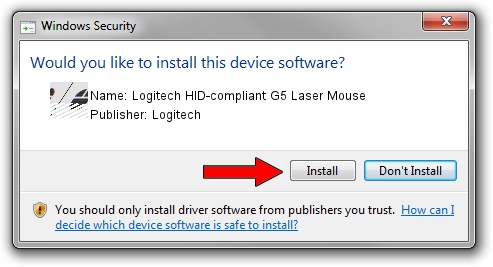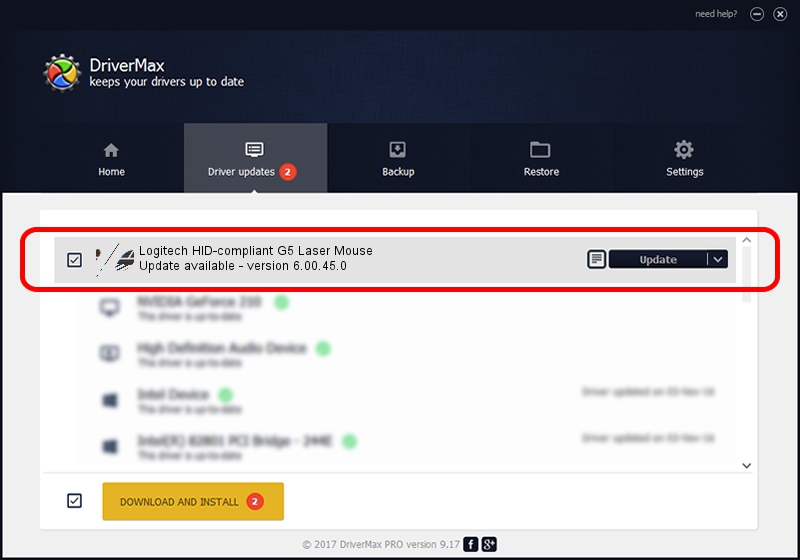Advertising seems to be blocked by your browser.
The ads help us provide this software and web site to you for free.
Please support our project by allowing our site to show ads.
Home /
Manufacturers /
Logitech /
Logitech HID-compliant G5 Laser Mouse /
HID/VID_046D&PID_C041&Mi_00 /
6.00.45.0 Oct 14, 2020
Logitech Logitech HID-compliant G5 Laser Mouse how to download and install the driver
Logitech HID-compliant G5 Laser Mouse is a Mouse hardware device. The developer of this driver was Logitech. The hardware id of this driver is HID/VID_046D&PID_C041&Mi_00.
1. How to manually install Logitech Logitech HID-compliant G5 Laser Mouse driver
- You can download from the link below the driver installer file for the Logitech Logitech HID-compliant G5 Laser Mouse driver. The archive contains version 6.00.45.0 dated 2020-10-14 of the driver.
- Run the driver installer file from a user account with administrative rights. If your User Access Control (UAC) is enabled please confirm the installation of the driver and run the setup with administrative rights.
- Follow the driver setup wizard, which will guide you; it should be quite easy to follow. The driver setup wizard will analyze your PC and will install the right driver.
- When the operation finishes shutdown and restart your computer in order to use the updated driver. As you can see it was quite smple to install a Windows driver!
This driver was installed by many users and received an average rating of 3.5 stars out of 53965 votes.
2. How to use DriverMax to install Logitech Logitech HID-compliant G5 Laser Mouse driver
The most important advantage of using DriverMax is that it will setup the driver for you in the easiest possible way and it will keep each driver up to date. How can you install a driver using DriverMax? Let's see!
- Open DriverMax and push on the yellow button named ~SCAN FOR DRIVER UPDATES NOW~. Wait for DriverMax to analyze each driver on your PC.
- Take a look at the list of driver updates. Search the list until you locate the Logitech Logitech HID-compliant G5 Laser Mouse driver. Click the Update button.
- That's all, the driver is now installed!

Aug 5 2024 5:21PM / Written by Andreea Kartman for DriverMax
follow @DeeaKartman