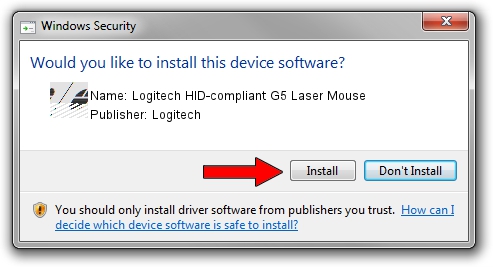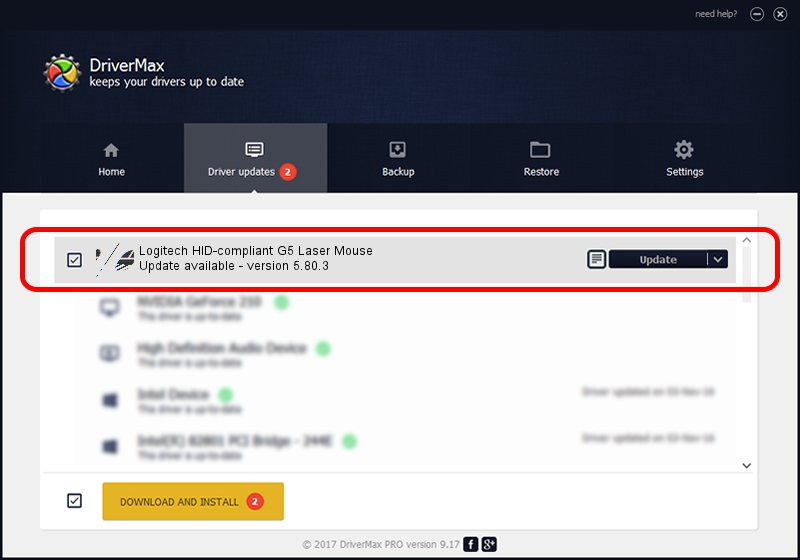Advertising seems to be blocked by your browser.
The ads help us provide this software and web site to you for free.
Please support our project by allowing our site to show ads.
Home /
Manufacturers /
Logitech /
Logitech HID-compliant G5 Laser Mouse /
HID/VID_046D&PID_C041&Mi_00 /
5.80.3 Mar 18, 2014
Download and install Logitech Logitech HID-compliant G5 Laser Mouse driver
Logitech HID-compliant G5 Laser Mouse is a Mouse hardware device. This Windows driver was developed by Logitech. The hardware id of this driver is HID/VID_046D&PID_C041&Mi_00; this string has to match your hardware.
1. How to manually install Logitech Logitech HID-compliant G5 Laser Mouse driver
- You can download from the link below the driver installer file for the Logitech Logitech HID-compliant G5 Laser Mouse driver. The archive contains version 5.80.3 released on 2014-03-18 of the driver.
- Start the driver installer file from a user account with administrative rights. If your UAC (User Access Control) is running please accept of the driver and run the setup with administrative rights.
- Go through the driver installation wizard, which will guide you; it should be pretty easy to follow. The driver installation wizard will scan your computer and will install the right driver.
- When the operation finishes restart your computer in order to use the updated driver. It is as simple as that to install a Windows driver!
Driver rating 3.1 stars out of 99830 votes.
2. The easy way: using DriverMax to install Logitech Logitech HID-compliant G5 Laser Mouse driver
The advantage of using DriverMax is that it will install the driver for you in just a few seconds and it will keep each driver up to date, not just this one. How can you install a driver using DriverMax? Let's see!
- Start DriverMax and push on the yellow button that says ~SCAN FOR DRIVER UPDATES NOW~. Wait for DriverMax to analyze each driver on your computer.
- Take a look at the list of available driver updates. Search the list until you find the Logitech Logitech HID-compliant G5 Laser Mouse driver. Click the Update button.
- That's it, you installed your first driver!

Jun 20 2016 12:48PM / Written by Daniel Statescu for DriverMax
follow @DanielStatescu