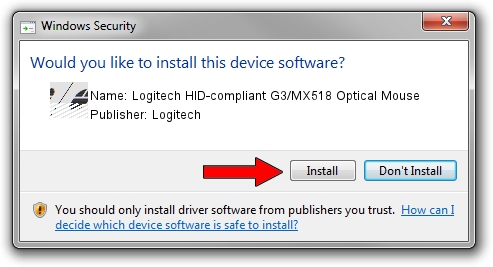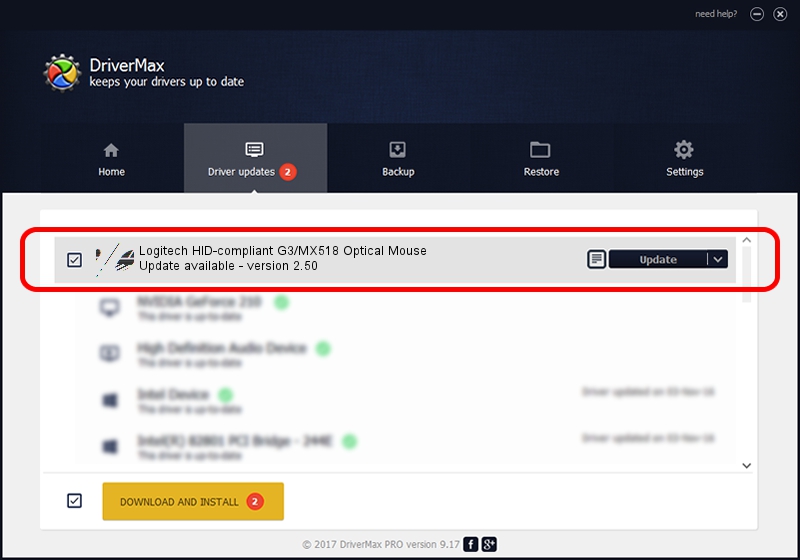Advertising seems to be blocked by your browser.
The ads help us provide this software and web site to you for free.
Please support our project by allowing our site to show ads.
Home /
Manufacturers /
Logitech /
Logitech HID-compliant G3/MX518 Optical Mouse /
HID/VID_046D&PID_C01E /
2.50 Dec 20, 2005
Logitech Logitech HID-compliant G3/MX518 Optical Mouse how to download and install the driver
Logitech HID-compliant G3/MX518 Optical Mouse is a Mouse device. The Windows version of this driver was developed by Logitech. The hardware id of this driver is HID/VID_046D&PID_C01E; this string has to match your hardware.
1. Logitech Logitech HID-compliant G3/MX518 Optical Mouse - install the driver manually
- Download the setup file for Logitech Logitech HID-compliant G3/MX518 Optical Mouse driver from the link below. This download link is for the driver version 2.50 released on 2005-12-20.
- Start the driver setup file from a Windows account with administrative rights. If your User Access Control (UAC) is started then you will have to confirm the installation of the driver and run the setup with administrative rights.
- Follow the driver setup wizard, which should be quite easy to follow. The driver setup wizard will scan your PC for compatible devices and will install the driver.
- Restart your computer and enjoy the new driver, it is as simple as that.
This driver received an average rating of 3.2 stars out of 92316 votes.
2. How to use DriverMax to install Logitech Logitech HID-compliant G3/MX518 Optical Mouse driver
The advantage of using DriverMax is that it will setup the driver for you in just a few seconds and it will keep each driver up to date, not just this one. How easy can you install a driver using DriverMax? Let's see!
- Open DriverMax and click on the yellow button that says ~SCAN FOR DRIVER UPDATES NOW~. Wait for DriverMax to scan and analyze each driver on your PC.
- Take a look at the list of available driver updates. Scroll the list down until you locate the Logitech Logitech HID-compliant G3/MX518 Optical Mouse driver. Click on Update.
- Enjoy using the updated driver! :)

Jul 25 2016 7:08PM / Written by Daniel Statescu for DriverMax
follow @DanielStatescu