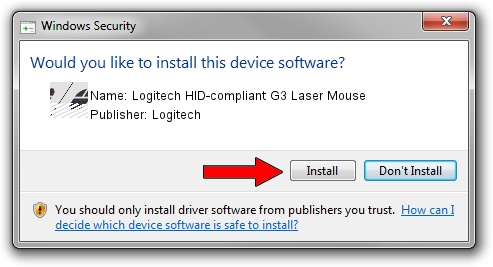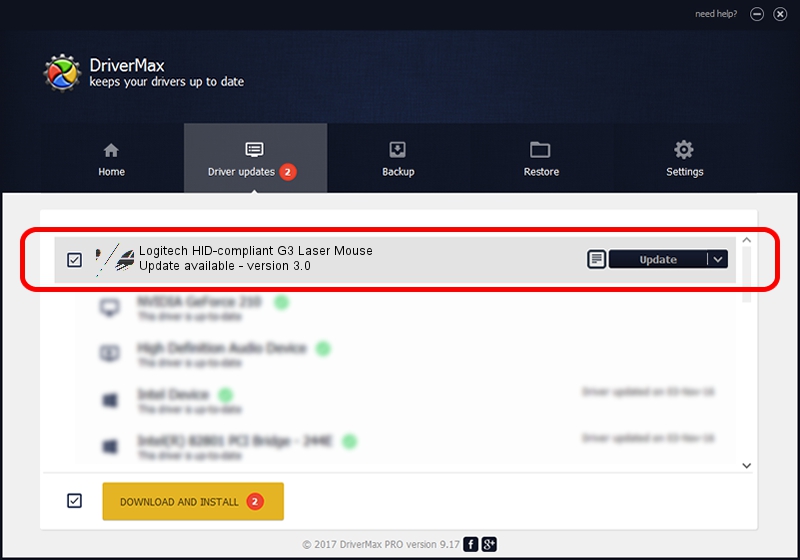Advertising seems to be blocked by your browser.
The ads help us provide this software and web site to you for free.
Please support our project by allowing our site to show ads.
Home /
Manufacturers /
Logitech /
Logitech HID-compliant G3 Laser Mouse /
HID/VID_046D&PID_C042&Mi_00 /
3.0 May 10, 2006
Logitech Logitech HID-compliant G3 Laser Mouse - two ways of downloading and installing the driver
Logitech HID-compliant G3 Laser Mouse is a Mouse device. This Windows driver was developed by Logitech. In order to make sure you are downloading the exact right driver the hardware id is HID/VID_046D&PID_C042&Mi_00.
1. Logitech Logitech HID-compliant G3 Laser Mouse driver - how to install it manually
- Download the driver setup file for Logitech Logitech HID-compliant G3 Laser Mouse driver from the link below. This download link is for the driver version 3.0 dated 2006-05-10.
- Run the driver installation file from a Windows account with administrative rights. If your User Access Control Service (UAC) is enabled then you will have to accept of the driver and run the setup with administrative rights.
- Go through the driver setup wizard, which should be quite straightforward. The driver setup wizard will analyze your PC for compatible devices and will install the driver.
- Shutdown and restart your computer and enjoy the updated driver, as you can see it was quite smple.
Driver rating 3.1 stars out of 97256 votes.
2. The easy way: using DriverMax to install Logitech Logitech HID-compliant G3 Laser Mouse driver
The most important advantage of using DriverMax is that it will install the driver for you in the easiest possible way and it will keep each driver up to date. How can you install a driver using DriverMax? Let's see!
- Open DriverMax and push on the yellow button that says ~SCAN FOR DRIVER UPDATES NOW~. Wait for DriverMax to scan and analyze each driver on your computer.
- Take a look at the list of detected driver updates. Scroll the list down until you find the Logitech Logitech HID-compliant G3 Laser Mouse driver. Click the Update button.
- That's all, the driver is now installed!

Jul 22 2016 10:30AM / Written by Andreea Kartman for DriverMax
follow @DeeaKartman