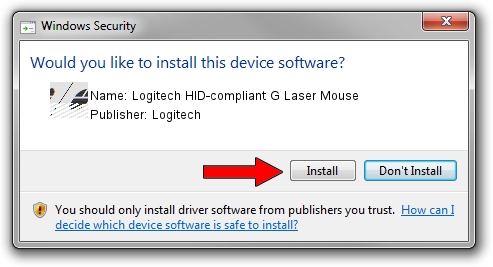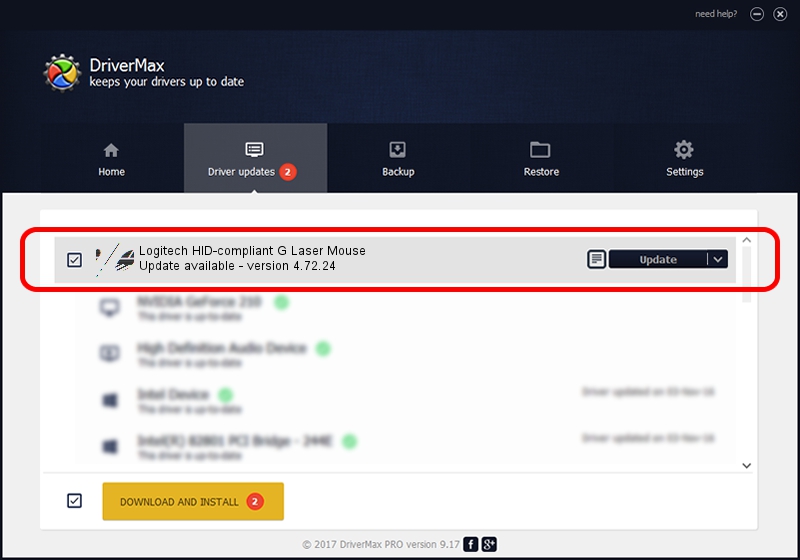Advertising seems to be blocked by your browser.
The ads help us provide this software and web site to you for free.
Please support our project by allowing our site to show ads.
Home /
Manufacturers /
Logitech /
Logitech HID-compliant G Laser Mouse /
HID/VID_046D&PID_C068&Mi_00 /
4.72.24 Dec 18, 2008
Logitech Logitech HID-compliant G Laser Mouse how to download and install the driver
Logitech HID-compliant G Laser Mouse is a Mouse hardware device. This Windows driver was developed by Logitech. The hardware id of this driver is HID/VID_046D&PID_C068&Mi_00; this string has to match your hardware.
1. Install Logitech Logitech HID-compliant G Laser Mouse driver manually
- Download the setup file for Logitech Logitech HID-compliant G Laser Mouse driver from the link below. This download link is for the driver version 4.72.24 dated 2008-12-18.
- Run the driver setup file from a Windows account with administrative rights. If your UAC (User Access Control) is running then you will have to confirm the installation of the driver and run the setup with administrative rights.
- Go through the driver setup wizard, which should be quite easy to follow. The driver setup wizard will analyze your PC for compatible devices and will install the driver.
- Shutdown and restart your computer and enjoy the new driver, it is as simple as that.
This driver received an average rating of 3.9 stars out of 97138 votes.
2. The easy way: using DriverMax to install Logitech Logitech HID-compliant G Laser Mouse driver
The most important advantage of using DriverMax is that it will install the driver for you in just a few seconds and it will keep each driver up to date. How can you install a driver with DriverMax? Let's see!
- Open DriverMax and press on the yellow button that says ~SCAN FOR DRIVER UPDATES NOW~. Wait for DriverMax to analyze each driver on your computer.
- Take a look at the list of available driver updates. Search the list until you find the Logitech Logitech HID-compliant G Laser Mouse driver. Click the Update button.
- That's all, the driver is now installed!

Jul 14 2016 5:50PM / Written by Andreea Kartman for DriverMax
follow @DeeaKartman