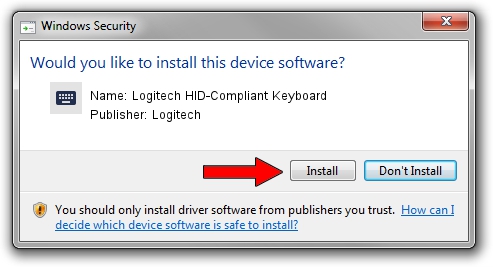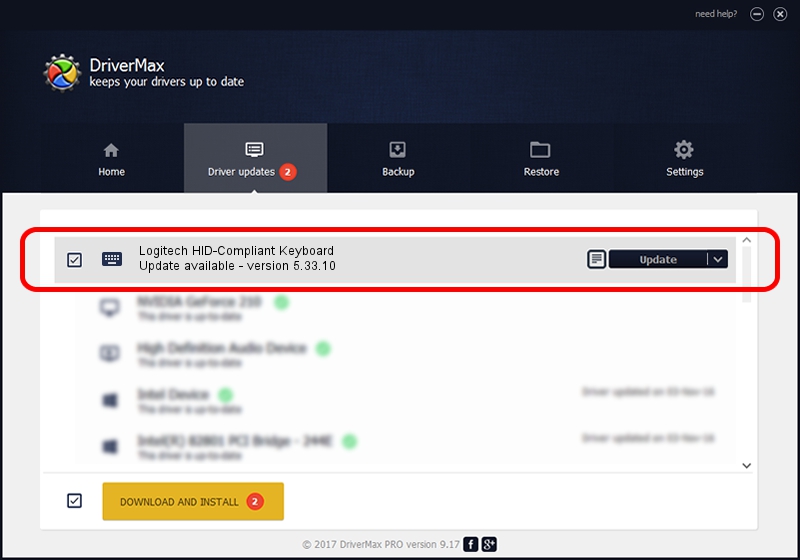Advertising seems to be blocked by your browser.
The ads help us provide this software and web site to you for free.
Please support our project by allowing our site to show ads.
Home /
Manufacturers /
Logitech /
Logitech HID-Compliant Keyboard /
HID/VID_046D&PID_C71E /
5.33.10 Sep 01, 2011
Logitech Logitech HID-Compliant Keyboard - two ways of downloading and installing the driver
Logitech HID-Compliant Keyboard is a Keyboard device. This Windows driver was developed by Logitech. In order to make sure you are downloading the exact right driver the hardware id is HID/VID_046D&PID_C71E.
1. Logitech Logitech HID-Compliant Keyboard - install the driver manually
- Download the driver setup file for Logitech Logitech HID-Compliant Keyboard driver from the location below. This download link is for the driver version 5.33.10 released on 2011-09-01.
- Start the driver installation file from a Windows account with administrative rights. If your User Access Control Service (UAC) is enabled then you will have to accept of the driver and run the setup with administrative rights.
- Follow the driver installation wizard, which should be quite straightforward. The driver installation wizard will analyze your PC for compatible devices and will install the driver.
- Restart your PC and enjoy the fresh driver, as you can see it was quite smple.
This driver was rated with an average of 4 stars by 80676 users.
2. Using DriverMax to install Logitech Logitech HID-Compliant Keyboard driver
The most important advantage of using DriverMax is that it will install the driver for you in the easiest possible way and it will keep each driver up to date. How can you install a driver with DriverMax? Let's follow a few steps!
- Open DriverMax and push on the yellow button named ~SCAN FOR DRIVER UPDATES NOW~. Wait for DriverMax to scan and analyze each driver on your PC.
- Take a look at the list of available driver updates. Search the list until you find the Logitech Logitech HID-Compliant Keyboard driver. Click the Update button.
- Finished installing the driver!

Jul 8 2016 9:56AM / Written by Andreea Kartman for DriverMax
follow @DeeaKartman