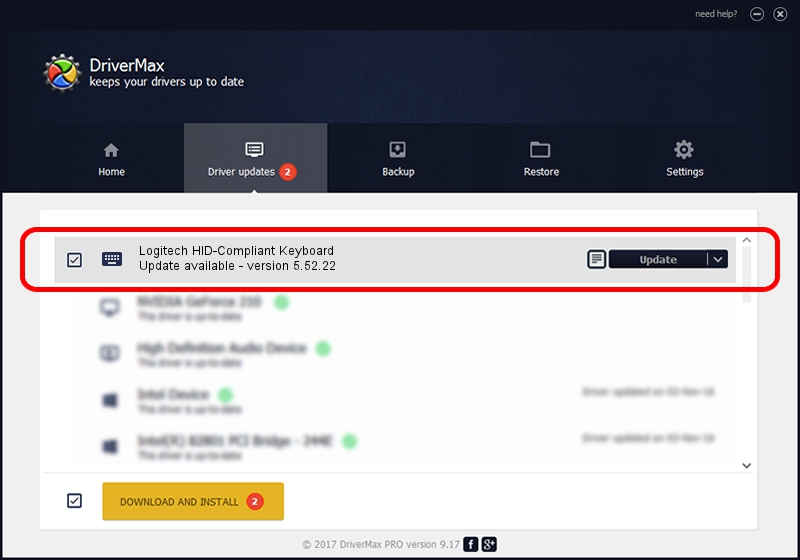Advertising seems to be blocked by your browser.
The ads help us provide this software and web site to you for free.
Please support our project by allowing our site to show ads.
Home /
Manufacturers /
Logitech /
Logitech HID-Compliant Keyboard /
HID/VID_046D&PID_C70E /
5.52.22 Jan 03, 2013
Logitech Logitech HID-Compliant Keyboard driver download and installation
Logitech HID-Compliant Keyboard is a Keyboard device. This Windows driver was developed by Logitech. The hardware id of this driver is HID/VID_046D&PID_C70E; this string has to match your hardware.
1. Install Logitech Logitech HID-Compliant Keyboard driver manually
- You can download from the link below the driver setup file for the Logitech Logitech HID-Compliant Keyboard driver. The archive contains version 5.52.22 released on 2013-01-03 of the driver.
- Start the driver installer file from a user account with the highest privileges (rights). If your User Access Control (UAC) is started please confirm the installation of the driver and run the setup with administrative rights.
- Follow the driver installation wizard, which will guide you; it should be quite easy to follow. The driver installation wizard will analyze your computer and will install the right driver.
- When the operation finishes shutdown and restart your PC in order to use the updated driver. It is as simple as that to install a Windows driver!
Driver rating 3.4 stars out of 7060 votes.
2. How to use DriverMax to install Logitech Logitech HID-Compliant Keyboard driver
The advantage of using DriverMax is that it will setup the driver for you in the easiest possible way and it will keep each driver up to date. How can you install a driver with DriverMax? Let's see!
- Open DriverMax and push on the yellow button that says ~SCAN FOR DRIVER UPDATES NOW~. Wait for DriverMax to analyze each driver on your computer.
- Take a look at the list of available driver updates. Scroll the list down until you locate the Logitech Logitech HID-Compliant Keyboard driver. Click the Update button.
- That's all, the driver is now installed!

Jul 10 2016 3:33PM / Written by Andreea Kartman for DriverMax
follow @DeeaKartman