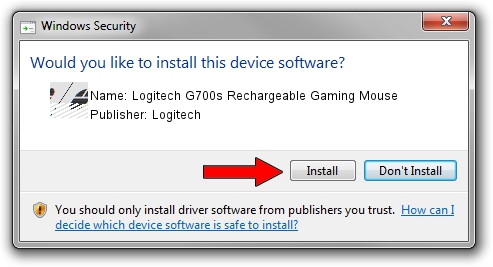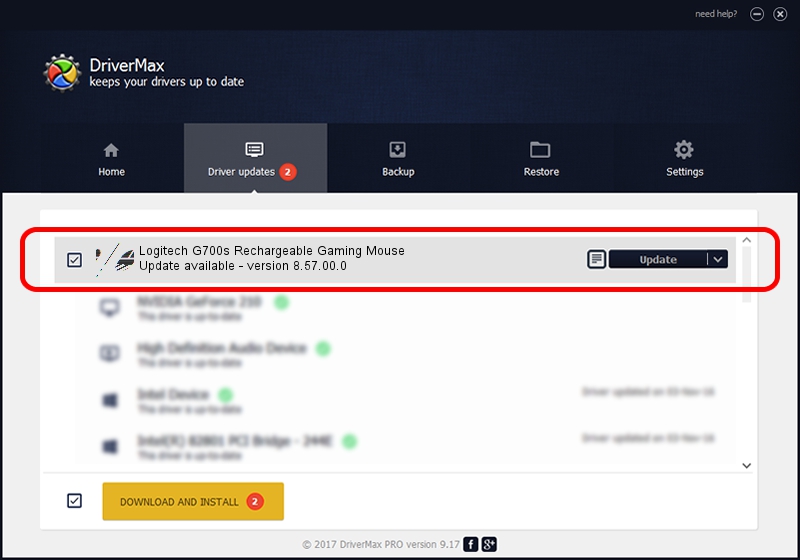Advertising seems to be blocked by your browser.
The ads help us provide this software and web site to you for free.
Please support our project by allowing our site to show ads.
Home /
Manufacturers /
Logitech /
Logitech G700s Rechargeable Gaming Mouse /
HID/VID_046D&PID_C07C&MI_00 /
8.57.00.0 Sep 24, 2014
Logitech Logitech G700s Rechargeable Gaming Mouse how to download and install the driver
Logitech G700s Rechargeable Gaming Mouse is a Mouse hardware device. The developer of this driver was Logitech. HID/VID_046D&PID_C07C&MI_00 is the matching hardware id of this device.
1. Logitech Logitech G700s Rechargeable Gaming Mouse - install the driver manually
- Download the driver setup file for Logitech Logitech G700s Rechargeable Gaming Mouse driver from the link below. This is the download link for the driver version 8.57.00.0 released on 2014-09-24.
- Start the driver setup file from a Windows account with administrative rights. If your UAC (User Access Control) is enabled then you will have to accept of the driver and run the setup with administrative rights.
- Go through the driver setup wizard, which should be pretty straightforward. The driver setup wizard will analyze your PC for compatible devices and will install the driver.
- Restart your PC and enjoy the new driver, as you can see it was quite smple.
This driver was installed by many users and received an average rating of 3.8 stars out of 53687 votes.
2. How to install Logitech Logitech G700s Rechargeable Gaming Mouse driver using DriverMax
The advantage of using DriverMax is that it will setup the driver for you in the easiest possible way and it will keep each driver up to date, not just this one. How easy can you install a driver with DriverMax? Let's see!
- Open DriverMax and push on the yellow button named ~SCAN FOR DRIVER UPDATES NOW~. Wait for DriverMax to scan and analyze each driver on your PC.
- Take a look at the list of available driver updates. Scroll the list down until you locate the Logitech Logitech G700s Rechargeable Gaming Mouse driver. Click the Update button.
- Finished installing the driver!

Jun 20 2016 12:48PM / Written by Daniel Statescu for DriverMax
follow @DanielStatescu