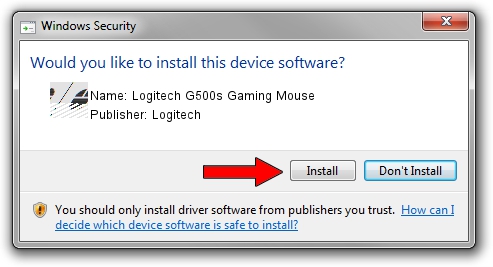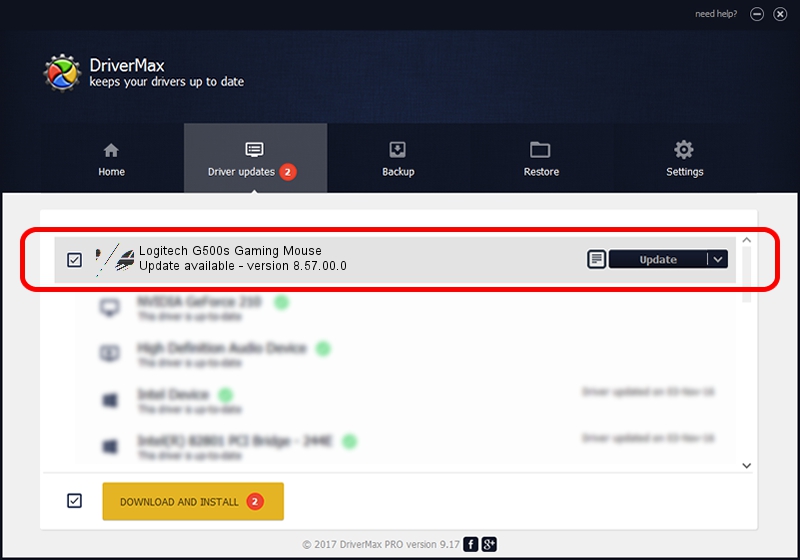Advertising seems to be blocked by your browser.
The ads help us provide this software and web site to you for free.
Please support our project by allowing our site to show ads.
Home /
Manufacturers /
Logitech /
Logitech G500s Gaming Mouse /
HID/VID_046D&PID_C24E&Mi_00 /
8.57.00.0 Sep 24, 2014
Logitech Logitech G500s Gaming Mouse how to download and install the driver
Logitech G500s Gaming Mouse is a Mouse hardware device. The Windows version of this driver was developed by Logitech. The hardware id of this driver is HID/VID_046D&PID_C24E&Mi_00.
1. How to manually install Logitech Logitech G500s Gaming Mouse driver
- You can download from the link below the driver installer file for the Logitech Logitech G500s Gaming Mouse driver. The archive contains version 8.57.00.0 released on 2014-09-24 of the driver.
- Start the driver installer file from a user account with administrative rights. If your User Access Control Service (UAC) is enabled please accept of the driver and run the setup with administrative rights.
- Go through the driver setup wizard, which will guide you; it should be quite easy to follow. The driver setup wizard will scan your PC and will install the right driver.
- When the operation finishes restart your PC in order to use the updated driver. It is as simple as that to install a Windows driver!
Driver rating 3.8 stars out of 74180 votes.
2. How to install Logitech Logitech G500s Gaming Mouse driver using DriverMax
The advantage of using DriverMax is that it will install the driver for you in the easiest possible way and it will keep each driver up to date. How easy can you install a driver with DriverMax? Let's follow a few steps!
- Open DriverMax and click on the yellow button named ~SCAN FOR DRIVER UPDATES NOW~. Wait for DriverMax to analyze each driver on your PC.
- Take a look at the list of detected driver updates. Search the list until you locate the Logitech Logitech G500s Gaming Mouse driver. Click on Update.
- That's all, the driver is now installed!

Jun 20 2016 12:48PM / Written by Andreea Kartman for DriverMax
follow @DeeaKartman