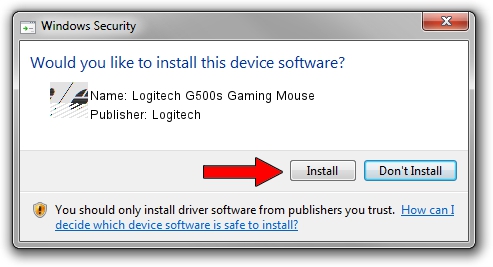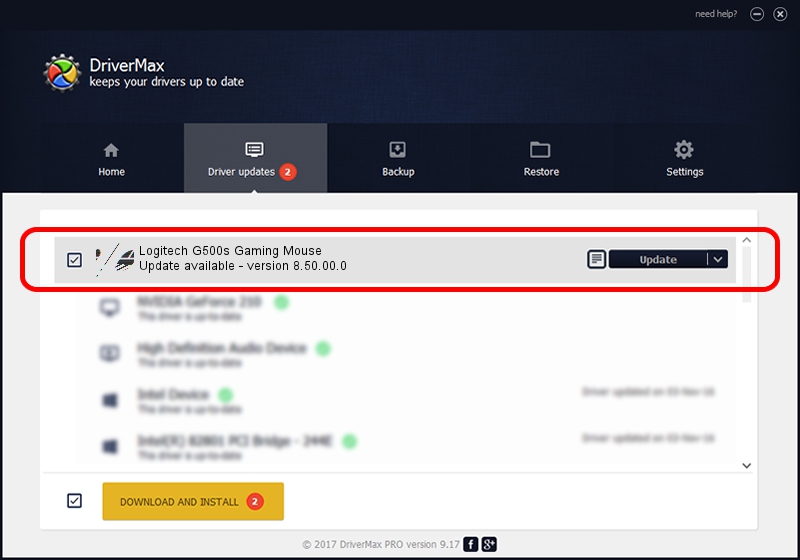Advertising seems to be blocked by your browser.
The ads help us provide this software and web site to you for free.
Please support our project by allowing our site to show ads.
Home /
Manufacturers /
Logitech /
Logitech G500s Gaming Mouse /
HID/VID_046D&PID_C24E&MI_00 /
8.50.00.0 May 10, 2013
Logitech Logitech G500s Gaming Mouse driver download and installation
Logitech G500s Gaming Mouse is a Mouse hardware device. The developer of this driver was Logitech. HID/VID_046D&PID_C24E&MI_00 is the matching hardware id of this device.
1. Manually install Logitech Logitech G500s Gaming Mouse driver
- Download the setup file for Logitech Logitech G500s Gaming Mouse driver from the link below. This download link is for the driver version 8.50.00.0 dated 2013-05-10.
- Run the driver installation file from a Windows account with the highest privileges (rights). If your User Access Control (UAC) is enabled then you will have to confirm the installation of the driver and run the setup with administrative rights.
- Follow the driver installation wizard, which should be quite straightforward. The driver installation wizard will analyze your PC for compatible devices and will install the driver.
- Shutdown and restart your computer and enjoy the updated driver, as you can see it was quite smple.
This driver was installed by many users and received an average rating of 3.1 stars out of 5565 votes.
2. The easy way: using DriverMax to install Logitech Logitech G500s Gaming Mouse driver
The most important advantage of using DriverMax is that it will install the driver for you in the easiest possible way and it will keep each driver up to date, not just this one. How can you install a driver using DriverMax? Let's see!
- Start DriverMax and click on the yellow button named ~SCAN FOR DRIVER UPDATES NOW~. Wait for DriverMax to analyze each driver on your computer.
- Take a look at the list of driver updates. Scroll the list down until you find the Logitech Logitech G500s Gaming Mouse driver. Click the Update button.
- Finished installing the driver!

Jul 31 2016 9:57AM / Written by Dan Armano for DriverMax
follow @danarm