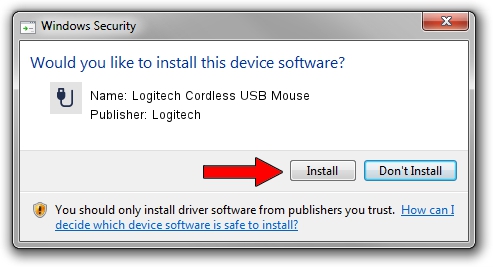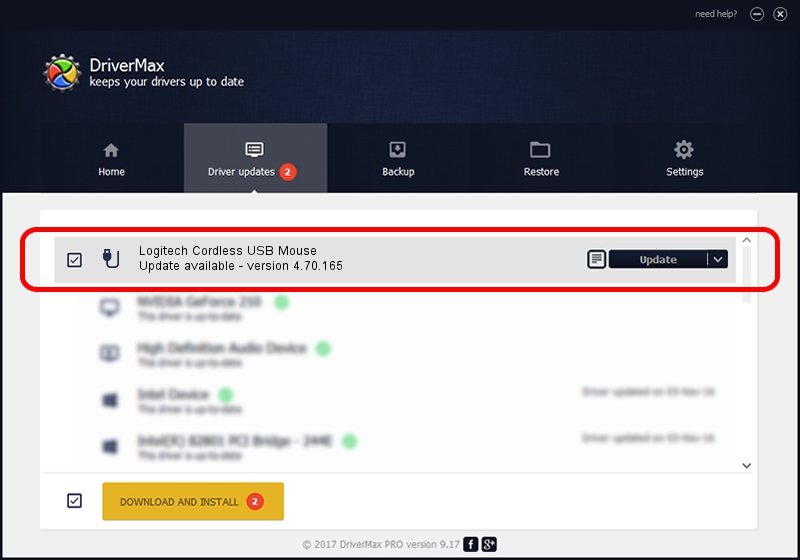Advertising seems to be blocked by your browser.
The ads help us provide this software and web site to you for free.
Please support our project by allowing our site to show ads.
Home /
Manufacturers /
Logitech /
Logitech Cordless USB Mouse /
USB/VID_046D&PID_C510 /
4.70.165 Sep 26, 2008
Logitech Logitech Cordless USB Mouse how to download and install the driver
Logitech Cordless USB Mouse is a USB human interface device class device. This Windows driver was developed by Logitech. USB/VID_046D&PID_C510 is the matching hardware id of this device.
1. Logitech Logitech Cordless USB Mouse - install the driver manually
- Download the setup file for Logitech Logitech Cordless USB Mouse driver from the link below. This download link is for the driver version 4.70.165 dated 2008-09-26.
- Run the driver setup file from a Windows account with administrative rights. If your User Access Control Service (UAC) is started then you will have to accept of the driver and run the setup with administrative rights.
- Follow the driver setup wizard, which should be quite straightforward. The driver setup wizard will scan your PC for compatible devices and will install the driver.
- Restart your PC and enjoy the fresh driver, it is as simple as that.
Driver file size: 1911044 bytes (1.82 MB)
This driver received an average rating of 5 stars out of 10921 votes.
This driver will work for the following versions of Windows:
- This driver works on Windows 2000 64 bits
- This driver works on Windows Server 2003 64 bits
- This driver works on Windows XP 64 bits
- This driver works on Windows Vista 64 bits
- This driver works on Windows 7 64 bits
- This driver works on Windows 8 64 bits
- This driver works on Windows 8.1 64 bits
- This driver works on Windows 10 64 bits
- This driver works on Windows 11 64 bits
2. Installing the Logitech Logitech Cordless USB Mouse driver using DriverMax: the easy way
The advantage of using DriverMax is that it will setup the driver for you in just a few seconds and it will keep each driver up to date, not just this one. How easy can you install a driver using DriverMax? Let's follow a few steps!
- Start DriverMax and push on the yellow button named ~SCAN FOR DRIVER UPDATES NOW~. Wait for DriverMax to scan and analyze each driver on your PC.
- Take a look at the list of driver updates. Search the list until you find the Logitech Logitech Cordless USB Mouse driver. Click the Update button.
- That's all, the driver is now installed!

Jul 7 2016 12:11PM / Written by Dan Armano for DriverMax
follow @danarm