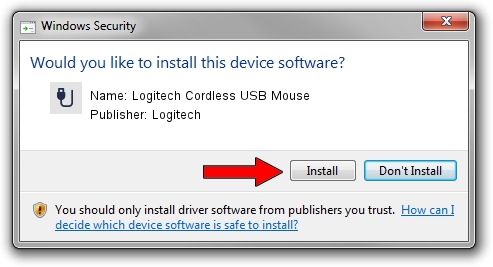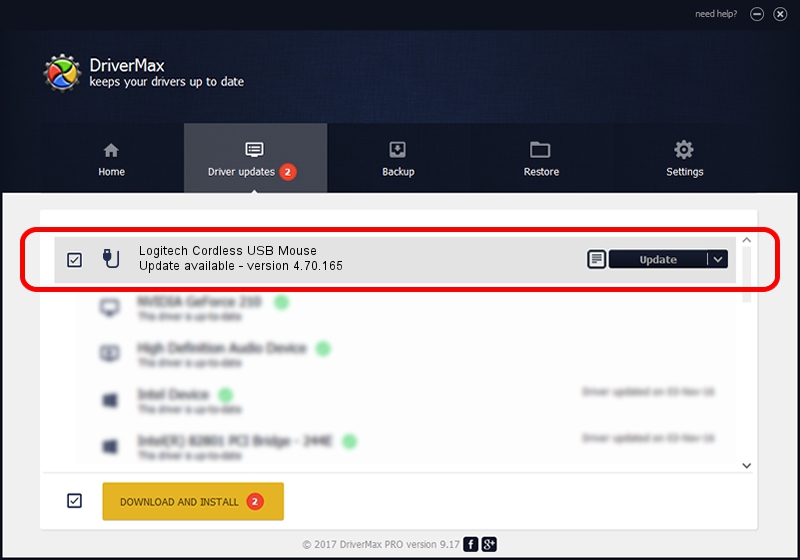Advertising seems to be blocked by your browser.
The ads help us provide this software and web site to you for free.
Please support our project by allowing our site to show ads.
Home /
Manufacturers /
Logitech /
Logitech Cordless USB Mouse /
USB/VID_046D&PID_C50E /
4.70.165 Sep 26, 2008
Logitech Logitech Cordless USB Mouse how to download and install the driver
Logitech Cordless USB Mouse is a USB human interface device class hardware device. This driver was developed by Logitech. The hardware id of this driver is USB/VID_046D&PID_C50E; this string has to match your hardware.
1. Manually install Logitech Logitech Cordless USB Mouse driver
- Download the setup file for Logitech Logitech Cordless USB Mouse driver from the location below. This is the download link for the driver version 4.70.165 dated 2008-09-26.
- Run the driver installation file from a Windows account with the highest privileges (rights). If your User Access Control Service (UAC) is running then you will have to confirm the installation of the driver and run the setup with administrative rights.
- Follow the driver setup wizard, which should be pretty straightforward. The driver setup wizard will analyze your PC for compatible devices and will install the driver.
- Shutdown and restart your computer and enjoy the new driver, as you can see it was quite smple.
Size of this driver: 1911044 bytes (1.82 MB)
Driver rating 4.7 stars out of 10791 votes.
This driver is fully compatible with the following versions of Windows:
- This driver works on Windows 2000 64 bits
- This driver works on Windows Server 2003 64 bits
- This driver works on Windows XP 64 bits
- This driver works on Windows Vista 64 bits
- This driver works on Windows 7 64 bits
- This driver works on Windows 8 64 bits
- This driver works on Windows 8.1 64 bits
- This driver works on Windows 10 64 bits
- This driver works on Windows 11 64 bits
2. How to use DriverMax to install Logitech Logitech Cordless USB Mouse driver
The most important advantage of using DriverMax is that it will install the driver for you in just a few seconds and it will keep each driver up to date, not just this one. How can you install a driver with DriverMax? Let's follow a few steps!
- Open DriverMax and push on the yellow button named ~SCAN FOR DRIVER UPDATES NOW~. Wait for DriverMax to analyze each driver on your PC.
- Take a look at the list of available driver updates. Search the list until you find the Logitech Logitech Cordless USB Mouse driver. Click the Update button.
- Enjoy using the updated driver! :)

Jul 7 2016 12:11PM / Written by Dan Armano for DriverMax
follow @danarm