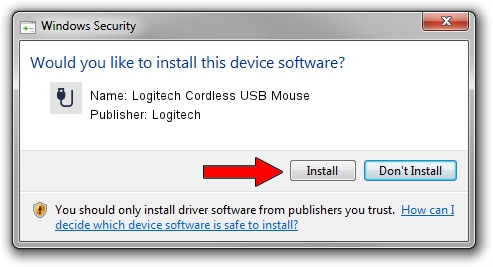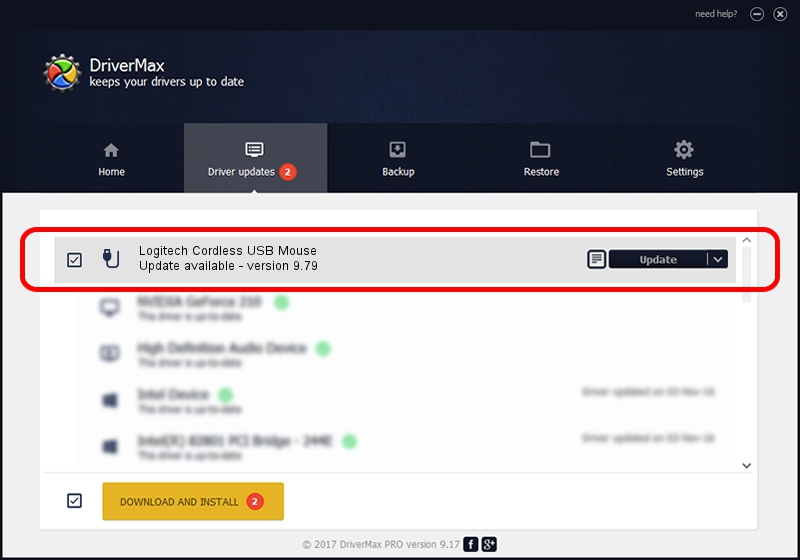Advertising seems to be blocked by your browser.
The ads help us provide this software and web site to you for free.
Please support our project by allowing our site to show ads.
Home /
Manufacturers /
Logitech /
Logitech Cordless USB Mouse /
USB/VID_046D&PID_C50D /
9.79 Nov 07, 2003
Driver for Logitech Logitech Cordless USB Mouse - downloading and installing it
Logitech Cordless USB Mouse is a USB human interface device class device. The developer of this driver was Logitech. USB/VID_046D&PID_C50D is the matching hardware id of this device.
1. Logitech Logitech Cordless USB Mouse driver - how to install it manually
- You can download from the link below the driver installer file for the Logitech Logitech Cordless USB Mouse driver. The archive contains version 9.79 dated 2003-11-07 of the driver.
- Run the driver installer file from a user account with the highest privileges (rights). If your User Access Control (UAC) is started please accept of the driver and run the setup with administrative rights.
- Follow the driver setup wizard, which will guide you; it should be quite easy to follow. The driver setup wizard will analyze your PC and will install the right driver.
- When the operation finishes shutdown and restart your PC in order to use the updated driver. As you can see it was quite smple to install a Windows driver!
Download size of the driver: 39693 bytes (38.76 KB)
This driver received an average rating of 3.8 stars out of 36859 votes.
This driver is fully compatible with the following versions of Windows:
- This driver works on Windows 2000 32 bits
- This driver works on Windows Server 2003 32 bits
- This driver works on Windows XP 32 bits
- This driver works on Windows Vista 32 bits
- This driver works on Windows 7 32 bits
- This driver works on Windows 8 32 bits
- This driver works on Windows 8.1 32 bits
- This driver works on Windows 10 32 bits
- This driver works on Windows 11 32 bits
2. Using DriverMax to install Logitech Logitech Cordless USB Mouse driver
The most important advantage of using DriverMax is that it will setup the driver for you in just a few seconds and it will keep each driver up to date, not just this one. How easy can you install a driver with DriverMax? Let's see!
- Start DriverMax and push on the yellow button named ~SCAN FOR DRIVER UPDATES NOW~. Wait for DriverMax to analyze each driver on your PC.
- Take a look at the list of detected driver updates. Search the list until you locate the Logitech Logitech Cordless USB Mouse driver. Click on Update.
- Finished installing the driver!

Jul 21 2016 3:15AM / Written by Dan Armano for DriverMax
follow @danarm