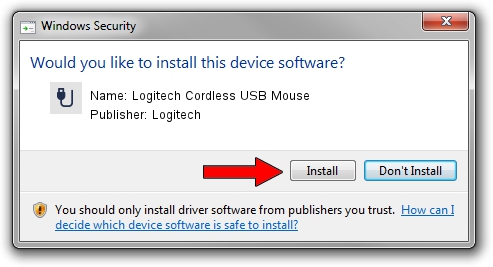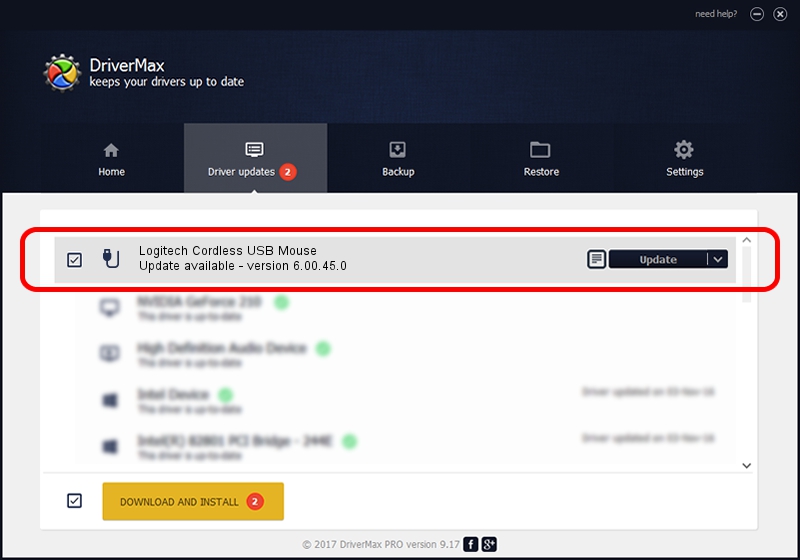Advertising seems to be blocked by your browser.
The ads help us provide this software and web site to you for free.
Please support our project by allowing our site to show ads.
Home /
Manufacturers /
Logitech /
Logitech Cordless USB Mouse /
USB/VID_046D&PID_C50D /
6.00.45.0 Oct 14, 2020
Logitech Logitech Cordless USB Mouse - two ways of downloading and installing the driver
Logitech Cordless USB Mouse is a USB human interface device class hardware device. This driver was developed by Logitech. USB/VID_046D&PID_C50D is the matching hardware id of this device.
1. Install Logitech Logitech Cordless USB Mouse driver manually
- Download the driver setup file for Logitech Logitech Cordless USB Mouse driver from the location below. This is the download link for the driver version 6.00.45.0 released on 2020-10-14.
- Start the driver installation file from a Windows account with administrative rights. If your User Access Control (UAC) is enabled then you will have to accept of the driver and run the setup with administrative rights.
- Go through the driver setup wizard, which should be quite easy to follow. The driver setup wizard will scan your PC for compatible devices and will install the driver.
- Restart your PC and enjoy the new driver, as you can see it was quite smple.
Driver file size: 1872133 bytes (1.79 MB)
This driver received an average rating of 4.6 stars out of 58747 votes.
This driver is compatible with the following versions of Windows:
- This driver works on Windows 2000 64 bits
- This driver works on Windows Server 2003 64 bits
- This driver works on Windows XP 64 bits
- This driver works on Windows Vista 64 bits
- This driver works on Windows 7 64 bits
- This driver works on Windows 8 64 bits
- This driver works on Windows 8.1 64 bits
- This driver works on Windows 10 64 bits
- This driver works on Windows 11 64 bits
2. The easy way: using DriverMax to install Logitech Logitech Cordless USB Mouse driver
The most important advantage of using DriverMax is that it will setup the driver for you in just a few seconds and it will keep each driver up to date. How can you install a driver using DriverMax? Let's see!
- Start DriverMax and click on the yellow button that says ~SCAN FOR DRIVER UPDATES NOW~. Wait for DriverMax to analyze each driver on your computer.
- Take a look at the list of detected driver updates. Scroll the list down until you find the Logitech Logitech Cordless USB Mouse driver. Click the Update button.
- That's all, the driver is now installed!

Aug 5 2024 3:30PM / Written by Andreea Kartman for DriverMax
follow @DeeaKartman