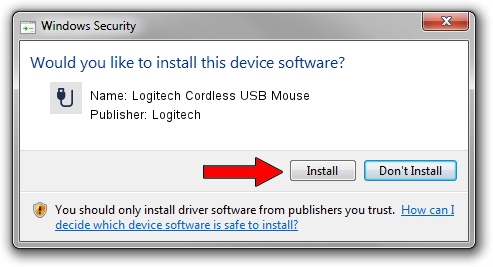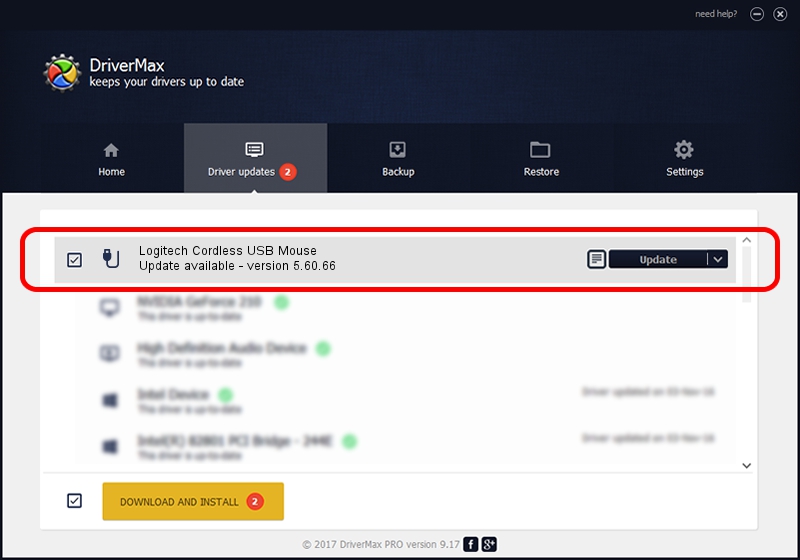Advertising seems to be blocked by your browser.
The ads help us provide this software and web site to you for free.
Please support our project by allowing our site to show ads.
Home /
Manufacturers /
Logitech /
Logitech Cordless USB Mouse /
USB/VID_046D&PID_C50D /
5.60.66 May 22, 2013
Driver for Logitech Logitech Cordless USB Mouse - downloading and installing it
Logitech Cordless USB Mouse is a USB human interface device class device. The developer of this driver was Logitech. In order to make sure you are downloading the exact right driver the hardware id is USB/VID_046D&PID_C50D.
1. Install Logitech Logitech Cordless USB Mouse driver manually
- Download the driver setup file for Logitech Logitech Cordless USB Mouse driver from the location below. This is the download link for the driver version 5.60.66 released on 2013-05-22.
- Start the driver installation file from a Windows account with administrative rights. If your User Access Control Service (UAC) is enabled then you will have to confirm the installation of the driver and run the setup with administrative rights.
- Go through the driver setup wizard, which should be quite straightforward. The driver setup wizard will analyze your PC for compatible devices and will install the driver.
- Restart your PC and enjoy the updated driver, it is as simple as that.
This driver received an average rating of 3.8 stars out of 73503 votes.
2. The easy way: using DriverMax to install Logitech Logitech Cordless USB Mouse driver
The most important advantage of using DriverMax is that it will install the driver for you in just a few seconds and it will keep each driver up to date, not just this one. How can you install a driver with DriverMax? Let's see!
- Open DriverMax and push on the yellow button named ~SCAN FOR DRIVER UPDATES NOW~. Wait for DriverMax to scan and analyze each driver on your PC.
- Take a look at the list of available driver updates. Scroll the list down until you find the Logitech Logitech Cordless USB Mouse driver. Click the Update button.
- That's it, you installed your first driver!

Jun 20 2016 12:48PM / Written by Daniel Statescu for DriverMax
follow @DanielStatescu