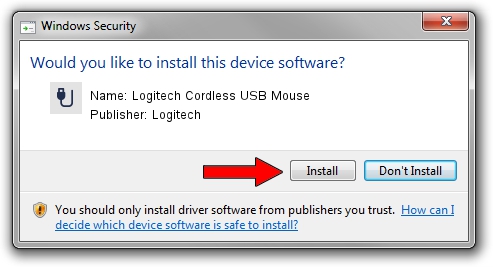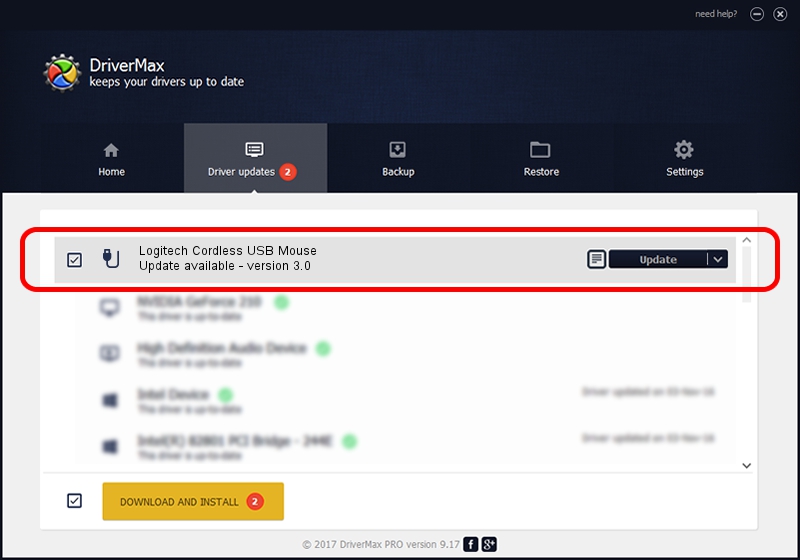Advertising seems to be blocked by your browser.
The ads help us provide this software and web site to you for free.
Please support our project by allowing our site to show ads.
Home /
Manufacturers /
Logitech /
Logitech Cordless USB Mouse /
USB/VID_046D&PID_C50D /
3.0 May 10, 2006
Logitech Logitech Cordless USB Mouse how to download and install the driver
Logitech Cordless USB Mouse is a USB human interface device class device. The developer of this driver was Logitech. In order to make sure you are downloading the exact right driver the hardware id is USB/VID_046D&PID_C50D.
1. Logitech Logitech Cordless USB Mouse driver - how to install it manually
- Download the setup file for Logitech Logitech Cordless USB Mouse driver from the link below. This is the download link for the driver version 3.0 dated 2006-05-10.
- Run the driver setup file from a Windows account with the highest privileges (rights). If your User Access Control Service (UAC) is enabled then you will have to confirm the installation of the driver and run the setup with administrative rights.
- Go through the driver installation wizard, which should be quite easy to follow. The driver installation wizard will scan your PC for compatible devices and will install the driver.
- Shutdown and restart your computer and enjoy the new driver, as you can see it was quite smple.
File size of the driver: 29638 bytes (28.94 KB)
This driver was rated with an average of 4.5 stars by 23665 users.
This driver is compatible with the following versions of Windows:
- This driver works on Windows 2000 32 bits
- This driver works on Windows Server 2003 32 bits
- This driver works on Windows XP 32 bits
- This driver works on Windows Vista 32 bits
- This driver works on Windows 7 32 bits
- This driver works on Windows 8 32 bits
- This driver works on Windows 8.1 32 bits
- This driver works on Windows 10 32 bits
- This driver works on Windows 11 32 bits
2. How to install Logitech Logitech Cordless USB Mouse driver using DriverMax
The advantage of using DriverMax is that it will setup the driver for you in the easiest possible way and it will keep each driver up to date. How easy can you install a driver using DriverMax? Let's see!
- Open DriverMax and click on the yellow button named ~SCAN FOR DRIVER UPDATES NOW~. Wait for DriverMax to analyze each driver on your computer.
- Take a look at the list of detected driver updates. Search the list until you find the Logitech Logitech Cordless USB Mouse driver. Click on Update.
- Finished installing the driver!

Jul 22 2016 3:10AM / Written by Daniel Statescu for DriverMax
follow @DanielStatescu