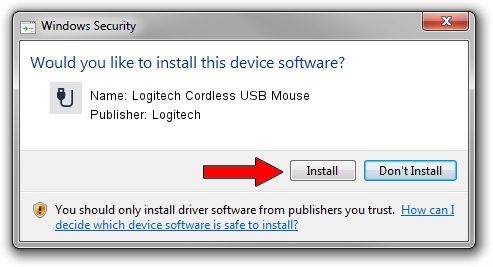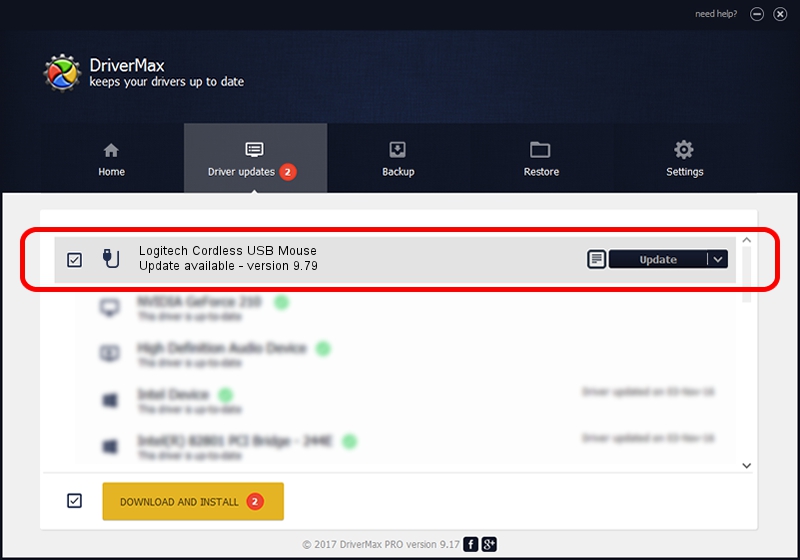Advertising seems to be blocked by your browser.
The ads help us provide this software and web site to you for free.
Please support our project by allowing our site to show ads.
Home /
Manufacturers /
Logitech /
Logitech Cordless USB Mouse /
USB/VID_046D&PID_C506 /
9.79 Nov 07, 2003
Logitech Logitech Cordless USB Mouse driver download and installation
Logitech Cordless USB Mouse is a USB human interface device class hardware device. The developer of this driver was Logitech. The hardware id of this driver is USB/VID_046D&PID_C506; this string has to match your hardware.
1. Logitech Logitech Cordless USB Mouse driver - how to install it manually
- Download the driver setup file for Logitech Logitech Cordless USB Mouse driver from the location below. This download link is for the driver version 9.79 released on 2003-11-07.
- Start the driver installation file from a Windows account with the highest privileges (rights). If your User Access Control (UAC) is started then you will have to accept of the driver and run the setup with administrative rights.
- Follow the driver installation wizard, which should be quite easy to follow. The driver installation wizard will analyze your PC for compatible devices and will install the driver.
- Restart your computer and enjoy the fresh driver, it is as simple as that.
Size of this driver: 39693 bytes (38.76 KB)
Driver rating 3.5 stars out of 92171 votes.
This driver is fully compatible with the following versions of Windows:
- This driver works on Windows 2000 32 bits
- This driver works on Windows Server 2003 32 bits
- This driver works on Windows XP 32 bits
- This driver works on Windows Vista 32 bits
- This driver works on Windows 7 32 bits
- This driver works on Windows 8 32 bits
- This driver works on Windows 8.1 32 bits
- This driver works on Windows 10 32 bits
- This driver works on Windows 11 32 bits
2. Using DriverMax to install Logitech Logitech Cordless USB Mouse driver
The advantage of using DriverMax is that it will setup the driver for you in the easiest possible way and it will keep each driver up to date. How can you install a driver with DriverMax? Let's take a look!
- Start DriverMax and click on the yellow button named ~SCAN FOR DRIVER UPDATES NOW~. Wait for DriverMax to analyze each driver on your PC.
- Take a look at the list of driver updates. Scroll the list down until you locate the Logitech Logitech Cordless USB Mouse driver. Click the Update button.
- That's all, the driver is now installed!

Jul 22 2016 4:19PM / Written by Dan Armano for DriverMax
follow @danarm