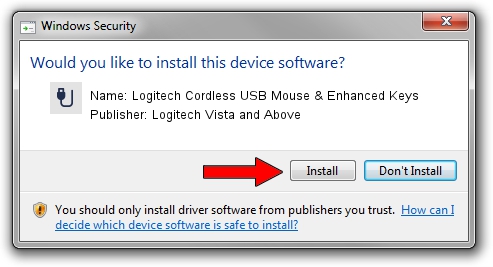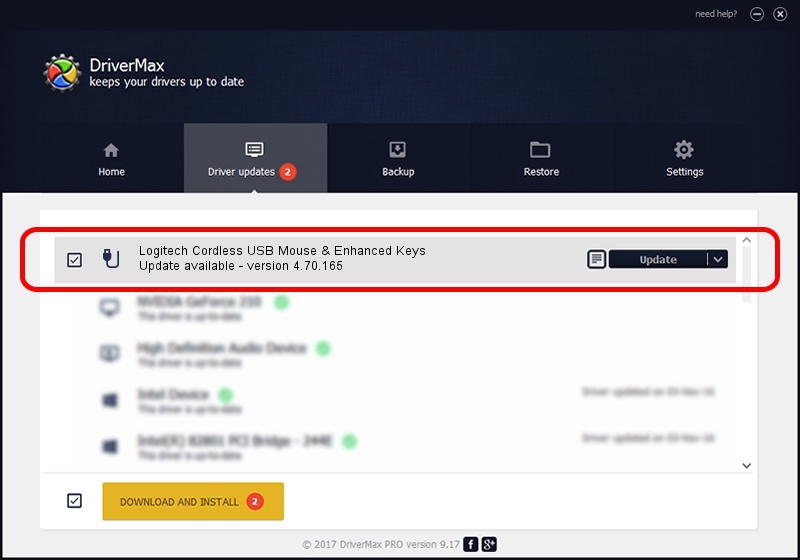Advertising seems to be blocked by your browser.
The ads help us provide this software and web site to you for free.
Please support our project by allowing our site to show ads.
Home /
Manufacturers /
Logitech Vista and Above /
Logitech Cordless USB Mouse & Enhanced Keys /
USB/VID_046D&PID_C505&Mi_01 /
4.70.165 Sep 26, 2008
Logitech Vista and Above Logitech Cordless USB Mouse & Enhanced Keys how to download and install the driver
Logitech Cordless USB Mouse & Enhanced Keys is a USB human interface device class hardware device. The Windows version of this driver was developed by Logitech Vista and Above. The hardware id of this driver is USB/VID_046D&PID_C505&Mi_01; this string has to match your hardware.
1. Manually install Logitech Vista and Above Logitech Cordless USB Mouse & Enhanced Keys driver
- Download the setup file for Logitech Vista and Above Logitech Cordless USB Mouse & Enhanced Keys driver from the location below. This download link is for the driver version 4.70.165 dated 2008-09-26.
- Start the driver setup file from a Windows account with the highest privileges (rights). If your User Access Control Service (UAC) is started then you will have to accept of the driver and run the setup with administrative rights.
- Go through the driver setup wizard, which should be pretty easy to follow. The driver setup wizard will analyze your PC for compatible devices and will install the driver.
- Restart your computer and enjoy the fresh driver, it is as simple as that.
The file size of this driver is 1911044 bytes (1.82 MB)
This driver was installed by many users and received an average rating of 4.7 stars out of 69467 votes.
This driver was released for the following versions of Windows:
- This driver works on Windows Vista 64 bits
- This driver works on Windows 7 64 bits
- This driver works on Windows 8 64 bits
- This driver works on Windows 8.1 64 bits
- This driver works on Windows 10 64 bits
- This driver works on Windows 11 64 bits
2. How to install Logitech Vista and Above Logitech Cordless USB Mouse & Enhanced Keys driver using DriverMax
The advantage of using DriverMax is that it will install the driver for you in just a few seconds and it will keep each driver up to date, not just this one. How can you install a driver using DriverMax? Let's take a look!
- Start DriverMax and click on the yellow button that says ~SCAN FOR DRIVER UPDATES NOW~. Wait for DriverMax to analyze each driver on your computer.
- Take a look at the list of detected driver updates. Search the list until you locate the Logitech Vista and Above Logitech Cordless USB Mouse & Enhanced Keys driver. Click the Update button.
- That's it, you installed your first driver!

Jul 20 2016 5:18AM / Written by Daniel Statescu for DriverMax
follow @DanielStatescu