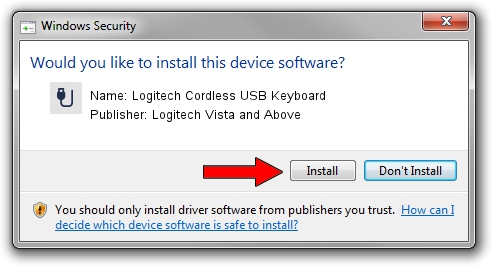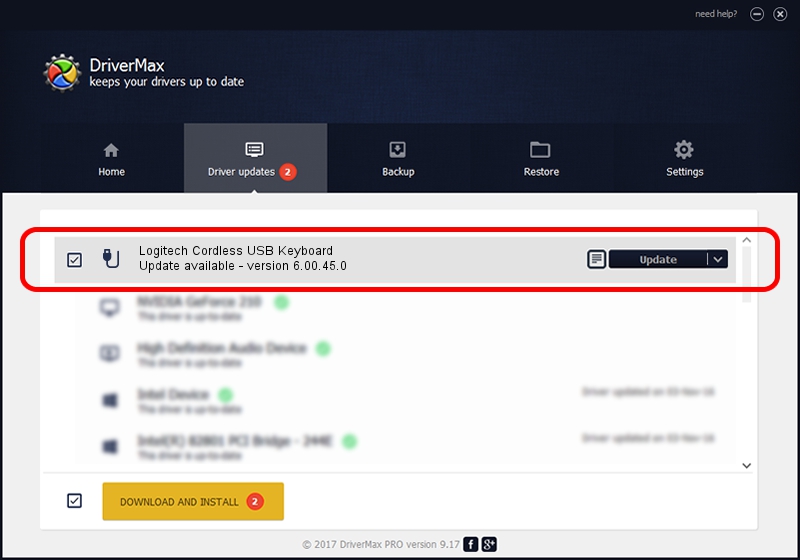Advertising seems to be blocked by your browser.
The ads help us provide this software and web site to you for free.
Please support our project by allowing our site to show ads.
Home /
Manufacturers /
Logitech Vista and Above /
Logitech Cordless USB Keyboard /
USB/VID_046D&PID_C505&Mi_00 /
6.00.45.0 Oct 14, 2020
Download and install Logitech Vista and Above Logitech Cordless USB Keyboard driver
Logitech Cordless USB Keyboard is a USB human interface device class hardware device. The Windows version of this driver was developed by Logitech Vista and Above. The hardware id of this driver is USB/VID_046D&PID_C505&Mi_00.
1. Install Logitech Vista and Above Logitech Cordless USB Keyboard driver manually
- You can download from the link below the driver setup file for the Logitech Vista and Above Logitech Cordless USB Keyboard driver. The archive contains version 6.00.45.0 released on 2020-10-14 of the driver.
- Start the driver installer file from a user account with the highest privileges (rights). If your User Access Control (UAC) is running please confirm the installation of the driver and run the setup with administrative rights.
- Follow the driver installation wizard, which will guide you; it should be quite easy to follow. The driver installation wizard will analyze your computer and will install the right driver.
- When the operation finishes shutdown and restart your computer in order to use the updated driver. It is as simple as that to install a Windows driver!
Driver file size: 1699332 bytes (1.62 MB)
This driver received an average rating of 4.6 stars out of 14761 votes.
This driver will work for the following versions of Windows:
- This driver works on Windows Vista 32 bits
- This driver works on Windows 7 32 bits
- This driver works on Windows 8 32 bits
- This driver works on Windows 8.1 32 bits
- This driver works on Windows 10 32 bits
- This driver works on Windows 11 32 bits
2. Installing the Logitech Vista and Above Logitech Cordless USB Keyboard driver using DriverMax: the easy way
The advantage of using DriverMax is that it will install the driver for you in the easiest possible way and it will keep each driver up to date. How easy can you install a driver using DriverMax? Let's see!
- Open DriverMax and push on the yellow button that says ~SCAN FOR DRIVER UPDATES NOW~. Wait for DriverMax to analyze each driver on your PC.
- Take a look at the list of detected driver updates. Scroll the list down until you find the Logitech Vista and Above Logitech Cordless USB Keyboard driver. Click on Update.
- That's all, the driver is now installed!