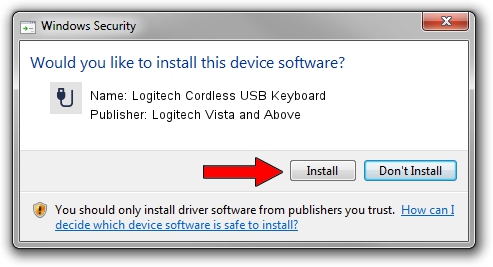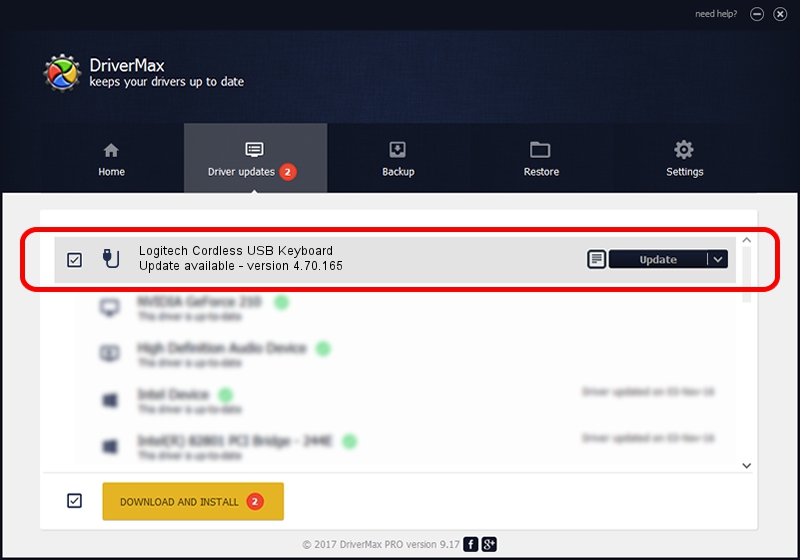Advertising seems to be blocked by your browser.
The ads help us provide this software and web site to you for free.
Please support our project by allowing our site to show ads.
Home /
Manufacturers /
Logitech Vista and Above /
Logitech Cordless USB Keyboard /
USB/VID_046D&PID_C505&Mi_00 /
4.70.165 Sep 26, 2008
Logitech Vista and Above Logitech Cordless USB Keyboard how to download and install the driver
Logitech Cordless USB Keyboard is a USB human interface device class hardware device. This driver was developed by Logitech Vista and Above. The hardware id of this driver is USB/VID_046D&PID_C505&Mi_00.
1. Logitech Vista and Above Logitech Cordless USB Keyboard driver - how to install it manually
- Download the setup file for Logitech Vista and Above Logitech Cordless USB Keyboard driver from the location below. This is the download link for the driver version 4.70.165 released on 2008-09-26.
- Run the driver setup file from a Windows account with administrative rights. If your User Access Control (UAC) is started then you will have to confirm the installation of the driver and run the setup with administrative rights.
- Follow the driver installation wizard, which should be pretty easy to follow. The driver installation wizard will scan your PC for compatible devices and will install the driver.
- Restart your computer and enjoy the fresh driver, as you can see it was quite smple.
Driver file size: 1911044 bytes (1.82 MB)
This driver was rated with an average of 4.8 stars by 69228 users.
This driver was released for the following versions of Windows:
- This driver works on Windows Vista 64 bits
- This driver works on Windows 7 64 bits
- This driver works on Windows 8 64 bits
- This driver works on Windows 8.1 64 bits
- This driver works on Windows 10 64 bits
- This driver works on Windows 11 64 bits
2. How to use DriverMax to install Logitech Vista and Above Logitech Cordless USB Keyboard driver
The most important advantage of using DriverMax is that it will setup the driver for you in the easiest possible way and it will keep each driver up to date. How easy can you install a driver using DriverMax? Let's follow a few steps!
- Open DriverMax and push on the yellow button that says ~SCAN FOR DRIVER UPDATES NOW~. Wait for DriverMax to analyze each driver on your computer.
- Take a look at the list of detected driver updates. Search the list until you find the Logitech Vista and Above Logitech Cordless USB Keyboard driver. Click on Update.
- That's it, you installed your first driver!