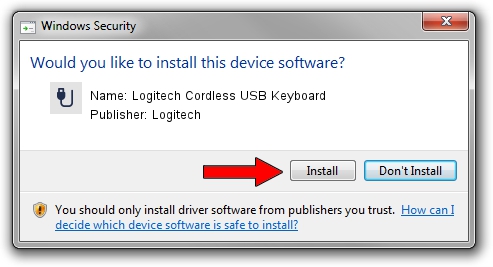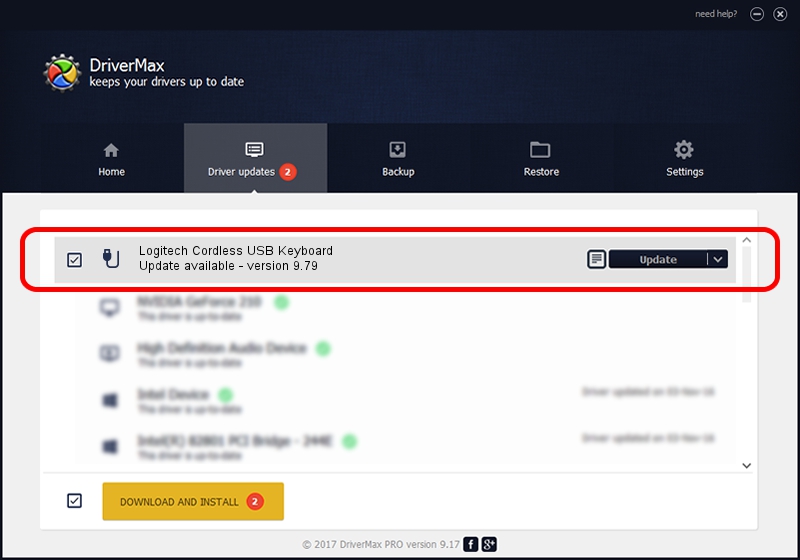Advertising seems to be blocked by your browser.
The ads help us provide this software and web site to you for free.
Please support our project by allowing our site to show ads.
Home /
Manufacturers /
Logitech /
Logitech Cordless USB Keyboard /
USB/VID_046D&PID_C509&Mi_00 /
9.79 Nov 07, 2003
Driver for Logitech Logitech Cordless USB Keyboard - downloading and installing it
Logitech Cordless USB Keyboard is a USB human interface device class hardware device. This Windows driver was developed by Logitech. In order to make sure you are downloading the exact right driver the hardware id is USB/VID_046D&PID_C509&Mi_00.
1. Logitech Logitech Cordless USB Keyboard driver - how to install it manually
- Download the setup file for Logitech Logitech Cordless USB Keyboard driver from the link below. This download link is for the driver version 9.79 dated 2003-11-07.
- Run the driver installation file from a Windows account with administrative rights. If your User Access Control Service (UAC) is started then you will have to confirm the installation of the driver and run the setup with administrative rights.
- Go through the driver installation wizard, which should be pretty straightforward. The driver installation wizard will analyze your PC for compatible devices and will install the driver.
- Restart your computer and enjoy the new driver, it is as simple as that.
Driver file size: 39693 bytes (38.76 KB)
Driver rating 3.4 stars out of 92350 votes.
This driver is fully compatible with the following versions of Windows:
- This driver works on Windows 2000 32 bits
- This driver works on Windows Server 2003 32 bits
- This driver works on Windows XP 32 bits
- This driver works on Windows Vista 32 bits
- This driver works on Windows 7 32 bits
- This driver works on Windows 8 32 bits
- This driver works on Windows 8.1 32 bits
- This driver works on Windows 10 32 bits
- This driver works on Windows 11 32 bits
2. How to install Logitech Logitech Cordless USB Keyboard driver using DriverMax
The advantage of using DriverMax is that it will setup the driver for you in just a few seconds and it will keep each driver up to date. How easy can you install a driver using DriverMax? Let's follow a few steps!
- Start DriverMax and click on the yellow button that says ~SCAN FOR DRIVER UPDATES NOW~. Wait for DriverMax to analyze each driver on your PC.
- Take a look at the list of available driver updates. Search the list until you locate the Logitech Logitech Cordless USB Keyboard driver. Click on Update.
- That's it, you installed your first driver!

Jul 22 2016 4:18PM / Written by Dan Armano for DriverMax
follow @danarm