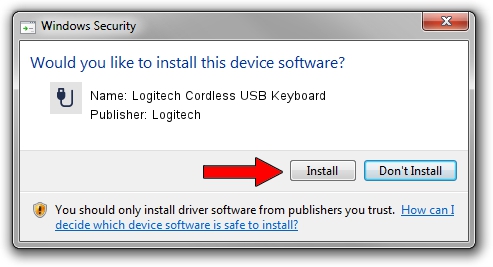Advertising seems to be blocked by your browser.
The ads help us provide this software and web site to you for free.
Please support our project by allowing our site to show ads.
Home /
Manufacturers /
Logitech /
Logitech Cordless USB Keyboard /
USB/VID_046D&PID_C505&Mi_00 /
9.79 Nov 07, 2003
Logitech Logitech Cordless USB Keyboard how to download and install the driver
Logitech Cordless USB Keyboard is a USB human interface device class hardware device. The developer of this driver was Logitech. The hardware id of this driver is USB/VID_046D&PID_C505&Mi_00; this string has to match your hardware.
1. How to manually install Logitech Logitech Cordless USB Keyboard driver
- You can download from the link below the driver installer file for the Logitech Logitech Cordless USB Keyboard driver. The archive contains version 9.79 dated 2003-11-07 of the driver.
- Run the driver installer file from a user account with administrative rights. If your User Access Control Service (UAC) is enabled please accept of the driver and run the setup with administrative rights.
- Follow the driver installation wizard, which will guide you; it should be quite easy to follow. The driver installation wizard will scan your computer and will install the right driver.
- When the operation finishes shutdown and restart your computer in order to use the updated driver. As you can see it was quite smple to install a Windows driver!
File size of the driver: 39693 bytes (38.76 KB)
This driver was rated with an average of 3 stars by 90652 users.
This driver is compatible with the following versions of Windows:
- This driver works on Windows 2000 32 bits
- This driver works on Windows Server 2003 32 bits
- This driver works on Windows XP 32 bits
- This driver works on Windows Vista 32 bits
- This driver works on Windows 7 32 bits
- This driver works on Windows 8 32 bits
- This driver works on Windows 8.1 32 bits
- This driver works on Windows 10 32 bits
- This driver works on Windows 11 32 bits
2. Installing the Logitech Logitech Cordless USB Keyboard driver using DriverMax: the easy way
The advantage of using DriverMax is that it will setup the driver for you in just a few seconds and it will keep each driver up to date. How easy can you install a driver with DriverMax? Let's follow a few steps!
- Start DriverMax and push on the yellow button that says ~SCAN FOR DRIVER UPDATES NOW~. Wait for DriverMax to analyze each driver on your computer.
- Take a look at the list of driver updates. Search the list until you find the Logitech Logitech Cordless USB Keyboard driver. Click the Update button.
- That's it, you installed your first driver!

Jul 22 2016 4:20PM / Written by Daniel Statescu for DriverMax
follow @DanielStatescu