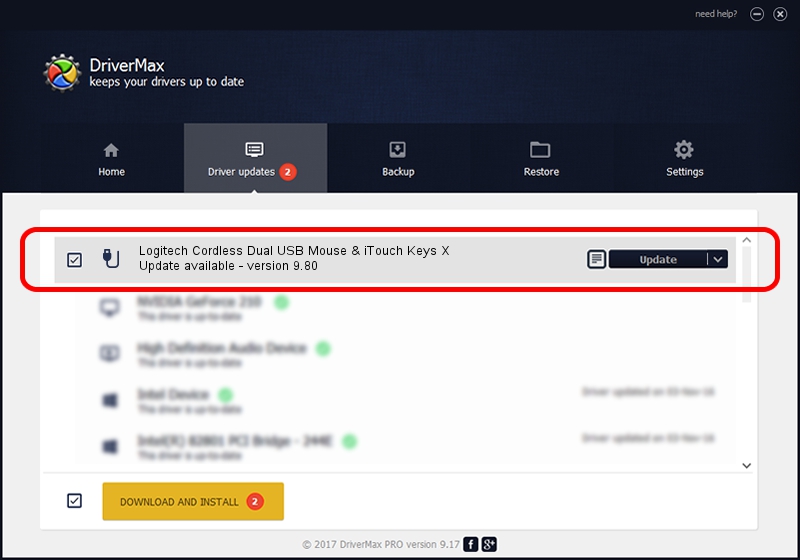Advertising seems to be blocked by your browser.
The ads help us provide this software and web site to you for free.
Please support our project by allowing our site to show ads.
Home /
Manufacturers /
Logitech /
Logitech Cordless Dual USB Mouse & iTouch Keys X /
USB/VID_046D&PID_C50B&Mi_01 /
9.80 Dec 05, 2003
Logitech Logitech Cordless Dual USB Mouse & iTouch Keys X how to download and install the driver
Logitech Cordless Dual USB Mouse & iTouch Keys X is a USB human interface device class device. This driver was developed by Logitech. The hardware id of this driver is USB/VID_046D&PID_C50B&Mi_01.
1. Logitech Logitech Cordless Dual USB Mouse & iTouch Keys X - install the driver manually
- Download the driver setup file for Logitech Logitech Cordless Dual USB Mouse & iTouch Keys X driver from the location below. This is the download link for the driver version 9.80 dated 2003-12-05.
- Run the driver installation file from a Windows account with the highest privileges (rights). If your UAC (User Access Control) is started then you will have to accept of the driver and run the setup with administrative rights.
- Follow the driver setup wizard, which should be pretty easy to follow. The driver setup wizard will analyze your PC for compatible devices and will install the driver.
- Shutdown and restart your computer and enjoy the fresh driver, it is as simple as that.
Download size of the driver: 8148 bytes (7.96 KB)
This driver received an average rating of 4.8 stars out of 27608 votes.
This driver was released for the following versions of Windows:
- This driver works on Windows 2000 32 bits
- This driver works on Windows Server 2003 32 bits
- This driver works on Windows XP 32 bits
- This driver works on Windows Vista 32 bits
- This driver works on Windows 7 32 bits
- This driver works on Windows 8 32 bits
- This driver works on Windows 8.1 32 bits
- This driver works on Windows 10 32 bits
- This driver works on Windows 11 32 bits
2. Using DriverMax to install Logitech Logitech Cordless Dual USB Mouse & iTouch Keys X driver
The advantage of using DriverMax is that it will setup the driver for you in the easiest possible way and it will keep each driver up to date, not just this one. How easy can you install a driver with DriverMax? Let's see!
- Open DriverMax and push on the yellow button that says ~SCAN FOR DRIVER UPDATES NOW~. Wait for DriverMax to scan and analyze each driver on your PC.
- Take a look at the list of available driver updates. Search the list until you find the Logitech Logitech Cordless Dual USB Mouse & iTouch Keys X driver. Click the Update button.
- That's it, you installed your first driver!

Jul 20 2016 7:19PM / Written by Andreea Kartman for DriverMax
follow @DeeaKartman