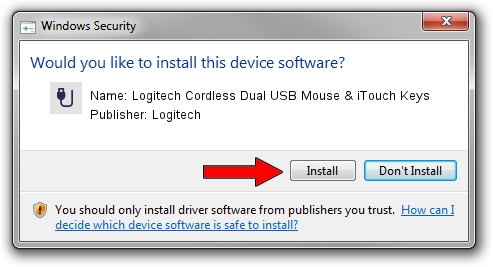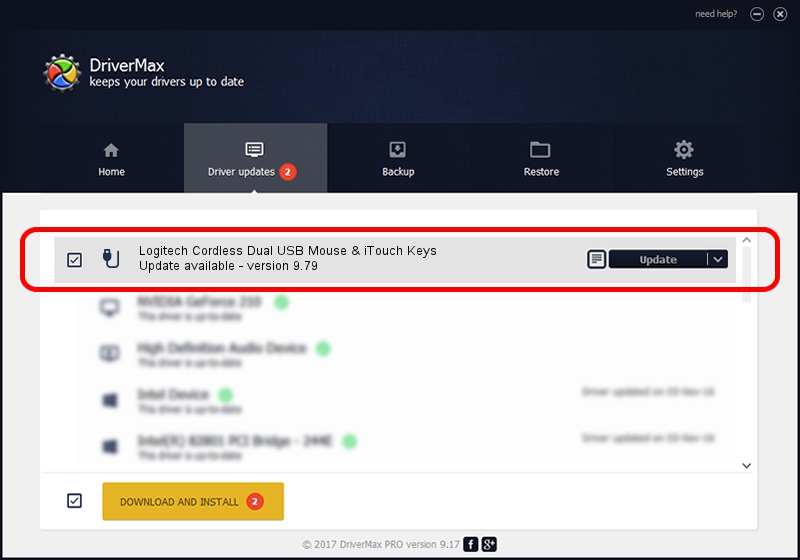Advertising seems to be blocked by your browser.
The ads help us provide this software and web site to you for free.
Please support our project by allowing our site to show ads.
Home /
Manufacturers /
Logitech /
Logitech Cordless Dual USB Mouse & iTouch Keys /
USB/VID_046D&PID_C505&Mi_01 /
9.79 Nov 07, 2003
Logitech Logitech Cordless Dual USB Mouse & iTouch Keys driver download and installation
Logitech Cordless Dual USB Mouse & iTouch Keys is a USB human interface device class device. This driver was developed by Logitech. The hardware id of this driver is USB/VID_046D&PID_C505&Mi_01.
1. Install Logitech Logitech Cordless Dual USB Mouse & iTouch Keys driver manually
- Download the driver setup file for Logitech Logitech Cordless Dual USB Mouse & iTouch Keys driver from the link below. This is the download link for the driver version 9.79 dated 2003-11-07.
- Run the driver installation file from a Windows account with the highest privileges (rights). If your User Access Control Service (UAC) is started then you will have to accept of the driver and run the setup with administrative rights.
- Follow the driver setup wizard, which should be quite easy to follow. The driver setup wizard will scan your PC for compatible devices and will install the driver.
- Restart your computer and enjoy the new driver, it is as simple as that.
Driver file size: 39693 bytes (38.76 KB)
This driver was rated with an average of 4 stars by 90742 users.
This driver is fully compatible with the following versions of Windows:
- This driver works on Windows 2000 32 bits
- This driver works on Windows Server 2003 32 bits
- This driver works on Windows XP 32 bits
- This driver works on Windows Vista 32 bits
- This driver works on Windows 7 32 bits
- This driver works on Windows 8 32 bits
- This driver works on Windows 8.1 32 bits
- This driver works on Windows 10 32 bits
- This driver works on Windows 11 32 bits
2. How to install Logitech Logitech Cordless Dual USB Mouse & iTouch Keys driver using DriverMax
The most important advantage of using DriverMax is that it will install the driver for you in the easiest possible way and it will keep each driver up to date, not just this one. How easy can you install a driver with DriverMax? Let's take a look!
- Open DriverMax and push on the yellow button named ~SCAN FOR DRIVER UPDATES NOW~. Wait for DriverMax to analyze each driver on your computer.
- Take a look at the list of detected driver updates. Scroll the list down until you locate the Logitech Logitech Cordless Dual USB Mouse & iTouch Keys driver. Click on Update.
- Enjoy using the updated driver! :)

Jul 22 2016 4:20PM / Written by Andreea Kartman for DriverMax
follow @DeeaKartman