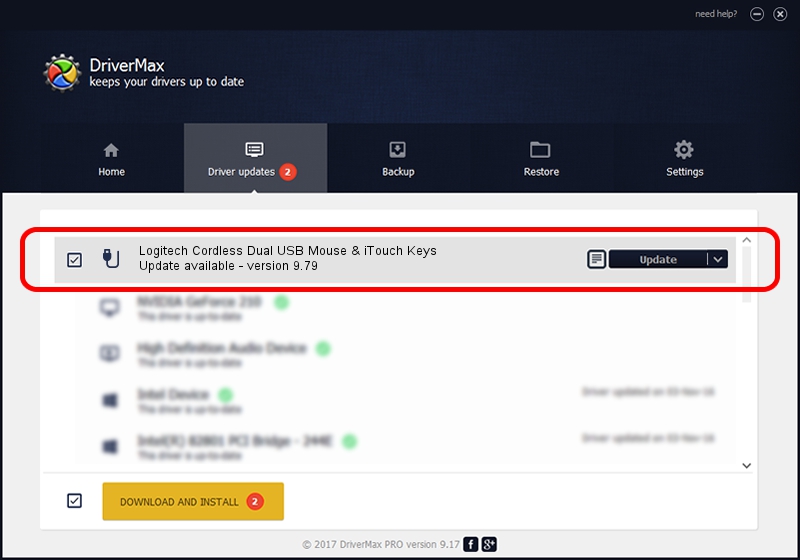Advertising seems to be blocked by your browser.
The ads help us provide this software and web site to you for free.
Please support our project by allowing our site to show ads.
Home /
Manufacturers /
Logitech /
Logitech Cordless Dual USB Mouse & iTouch Keys /
USB/VID_046D&PID_C504&Mi_01 /
9.79 Nov 07, 2003
Logitech Logitech Cordless Dual USB Mouse & iTouch Keys how to download and install the driver
Logitech Cordless Dual USB Mouse & iTouch Keys is a USB human interface device class device. The Windows version of this driver was developed by Logitech. The hardware id of this driver is USB/VID_046D&PID_C504&Mi_01; this string has to match your hardware.
1. Logitech Logitech Cordless Dual USB Mouse & iTouch Keys - install the driver manually
- You can download from the link below the driver setup file for the Logitech Logitech Cordless Dual USB Mouse & iTouch Keys driver. The archive contains version 9.79 released on 2003-11-07 of the driver.
- Run the driver installer file from a user account with administrative rights. If your UAC (User Access Control) is running please confirm the installation of the driver and run the setup with administrative rights.
- Follow the driver installation wizard, which will guide you; it should be pretty easy to follow. The driver installation wizard will scan your computer and will install the right driver.
- When the operation finishes shutdown and restart your computer in order to use the updated driver. It is as simple as that to install a Windows driver!
Driver file size: 39693 bytes (38.76 KB)
This driver was rated with an average of 3.6 stars by 90220 users.
This driver will work for the following versions of Windows:
- This driver works on Windows 2000 32 bits
- This driver works on Windows Server 2003 32 bits
- This driver works on Windows XP 32 bits
- This driver works on Windows Vista 32 bits
- This driver works on Windows 7 32 bits
- This driver works on Windows 8 32 bits
- This driver works on Windows 8.1 32 bits
- This driver works on Windows 10 32 bits
- This driver works on Windows 11 32 bits
2. Installing the Logitech Logitech Cordless Dual USB Mouse & iTouch Keys driver using DriverMax: the easy way
The advantage of using DriverMax is that it will setup the driver for you in the easiest possible way and it will keep each driver up to date. How can you install a driver using DriverMax? Let's follow a few steps!
- Open DriverMax and press on the yellow button that says ~SCAN FOR DRIVER UPDATES NOW~. Wait for DriverMax to analyze each driver on your computer.
- Take a look at the list of detected driver updates. Scroll the list down until you locate the Logitech Logitech Cordless Dual USB Mouse & iTouch Keys driver. Click the Update button.
- That's it, you installed your first driver!

Jul 22 2016 4:22PM / Written by Daniel Statescu for DriverMax
follow @DanielStatescu