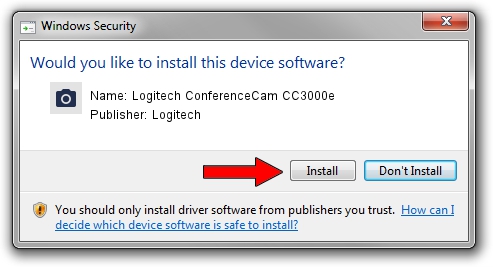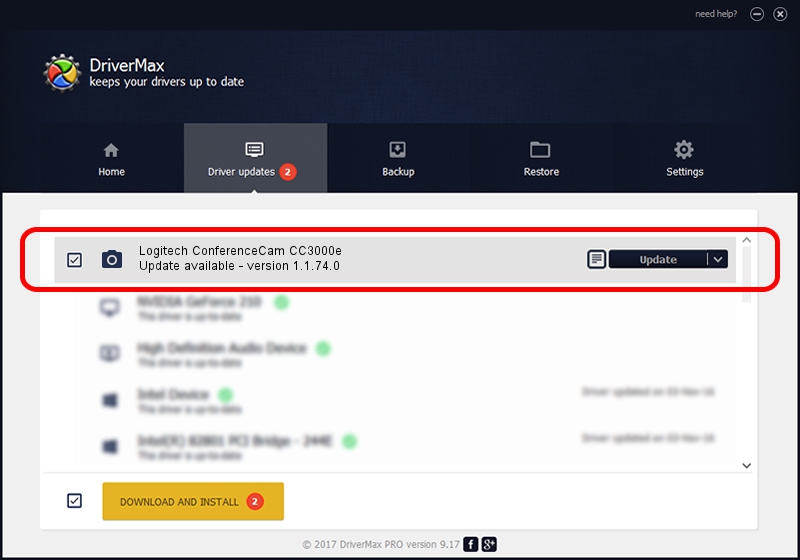Advertising seems to be blocked by your browser.
The ads help us provide this software and web site to you for free.
Please support our project by allowing our site to show ads.
Home /
Manufacturers /
Logitech /
Logitech ConferenceCam CC3000e /
usb/vid_046d&pid_0848&mi_00 /
1.1.74.0 Jan 23, 2015
Logitech Logitech ConferenceCam CC3000e - two ways of downloading and installing the driver
Logitech ConferenceCam CC3000e is a Imaging Devices device. The Windows version of this driver was developed by Logitech. usb/vid_046d&pid_0848&mi_00 is the matching hardware id of this device.
1. Logitech Logitech ConferenceCam CC3000e driver - how to install it manually
- Download the setup file for Logitech Logitech ConferenceCam CC3000e driver from the link below. This is the download link for the driver version 1.1.74.0 dated 2015-01-23.
- Run the driver setup file from a Windows account with administrative rights. If your UAC (User Access Control) is enabled then you will have to confirm the installation of the driver and run the setup with administrative rights.
- Go through the driver installation wizard, which should be pretty easy to follow. The driver installation wizard will scan your PC for compatible devices and will install the driver.
- Shutdown and restart your computer and enjoy the fresh driver, it is as simple as that.
This driver was rated with an average of 3.5 stars by 69020 users.
2. How to install Logitech Logitech ConferenceCam CC3000e driver using DriverMax
The advantage of using DriverMax is that it will setup the driver for you in just a few seconds and it will keep each driver up to date, not just this one. How can you install a driver with DriverMax? Let's see!
- Start DriverMax and click on the yellow button named ~SCAN FOR DRIVER UPDATES NOW~. Wait for DriverMax to scan and analyze each driver on your computer.
- Take a look at the list of driver updates. Search the list until you locate the Logitech Logitech ConferenceCam CC3000e driver. Click the Update button.
- That's all, the driver is now installed!

Jun 20 2016 12:48PM / Written by Daniel Statescu for DriverMax
follow @DanielStatescu