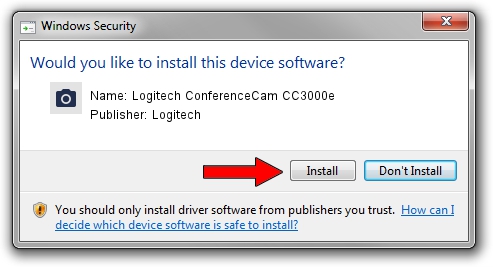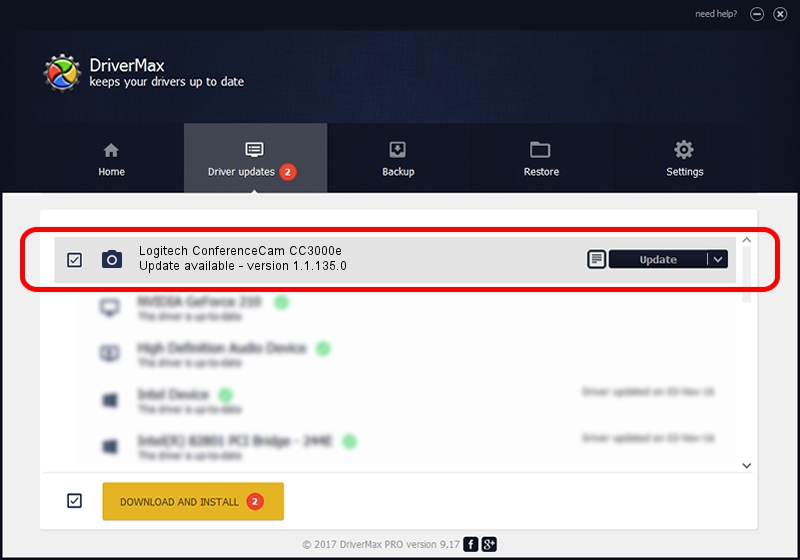Advertising seems to be blocked by your browser.
The ads help us provide this software and web site to you for free.
Please support our project by allowing our site to show ads.
Home /
Manufacturers /
Logitech /
Logitech ConferenceCam CC3000e /
usb/vid_046d&pid_0845&mi_00 /
1.1.135.0 Jun 21, 2017
Logitech Logitech ConferenceCam CC3000e - two ways of downloading and installing the driver
Logitech ConferenceCam CC3000e is a Imaging Devices device. The Windows version of this driver was developed by Logitech. usb/vid_046d&pid_0845&mi_00 is the matching hardware id of this device.
1. Logitech Logitech ConferenceCam CC3000e - install the driver manually
- Download the setup file for Logitech Logitech ConferenceCam CC3000e driver from the location below. This is the download link for the driver version 1.1.135.0 dated 2017-06-21.
- Run the driver setup file from a Windows account with the highest privileges (rights). If your User Access Control (UAC) is started then you will have to accept of the driver and run the setup with administrative rights.
- Go through the driver installation wizard, which should be quite straightforward. The driver installation wizard will scan your PC for compatible devices and will install the driver.
- Shutdown and restart your PC and enjoy the fresh driver, as you can see it was quite smple.
The file size of this driver is 12248 bytes (11.96 KB)
Driver rating 4.4 stars out of 3335 votes.
This driver is fully compatible with the following versions of Windows:
- This driver works on Windows 2000 32 bits
- This driver works on Windows Server 2003 32 bits
- This driver works on Windows XP 32 bits
- This driver works on Windows 8 32 bits
- This driver works on Windows 8.1 32 bits
- This driver works on Windows 10 32 bits
- This driver works on Windows 11 32 bits
2. How to use DriverMax to install Logitech Logitech ConferenceCam CC3000e driver
The advantage of using DriverMax is that it will install the driver for you in the easiest possible way and it will keep each driver up to date, not just this one. How can you install a driver with DriverMax? Let's see!
- Open DriverMax and click on the yellow button that says ~SCAN FOR DRIVER UPDATES NOW~. Wait for DriverMax to analyze each driver on your PC.
- Take a look at the list of detected driver updates. Search the list until you find the Logitech Logitech ConferenceCam CC3000e driver. Click on Update.
- Finished installing the driver!

May 28 2024 2:41AM / Written by Dan Armano for DriverMax
follow @danarm