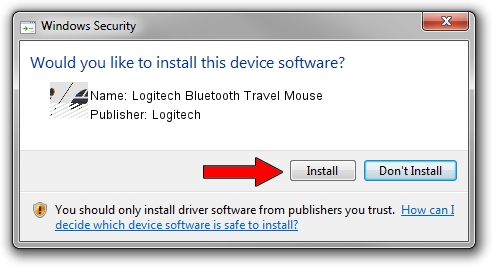Advertising seems to be blocked by your browser.
The ads help us provide this software and web site to you for free.
Please support our project by allowing our site to show ads.
Home /
Manufacturers /
Logitech /
Logitech Bluetooth Travel Mouse /
HID/{00001124-0000-1000-8000-00805f9b34fb}&VID_046D&PID_B002&Col01 /
5.52.22 Jan 03, 2013
Logitech Logitech Bluetooth Travel Mouse driver download and installation
Logitech Bluetooth Travel Mouse is a Mouse device. The developer of this driver was Logitech. In order to make sure you are downloading the exact right driver the hardware id is HID/{00001124-0000-1000-8000-00805f9b34fb}&VID_046D&PID_B002&Col01.
1. Logitech Logitech Bluetooth Travel Mouse - install the driver manually
- You can download from the link below the driver setup file for the Logitech Logitech Bluetooth Travel Mouse driver. The archive contains version 5.52.22 dated 2013-01-03 of the driver.
- Run the driver installer file from a user account with the highest privileges (rights). If your UAC (User Access Control) is enabled please confirm the installation of the driver and run the setup with administrative rights.
- Follow the driver setup wizard, which will guide you; it should be pretty easy to follow. The driver setup wizard will scan your PC and will install the right driver.
- When the operation finishes shutdown and restart your computer in order to use the updated driver. As you can see it was quite smple to install a Windows driver!
Driver rating 3.3 stars out of 3450 votes.
2. Using DriverMax to install Logitech Logitech Bluetooth Travel Mouse driver
The advantage of using DriverMax is that it will install the driver for you in just a few seconds and it will keep each driver up to date. How easy can you install a driver with DriverMax? Let's take a look!
- Open DriverMax and click on the yellow button named ~SCAN FOR DRIVER UPDATES NOW~. Wait for DriverMax to analyze each driver on your PC.
- Take a look at the list of driver updates. Search the list until you find the Logitech Logitech Bluetooth Travel Mouse driver. Click the Update button.
- Finished installing the driver!

Aug 7 2016 9:24AM / Written by Dan Armano for DriverMax
follow @danarm