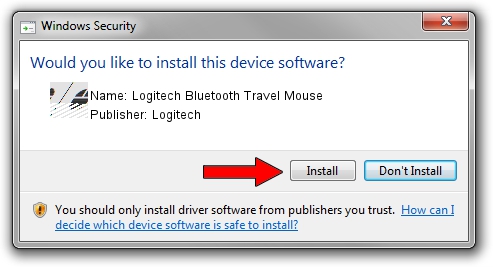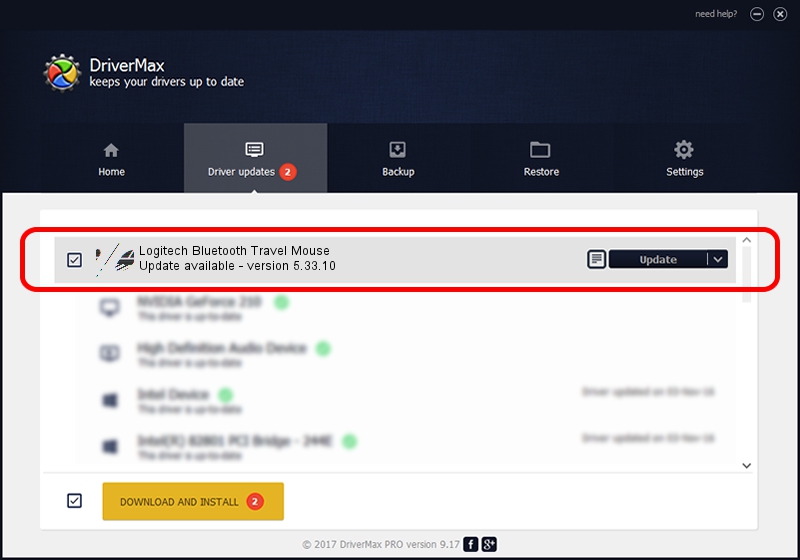Advertising seems to be blocked by your browser.
The ads help us provide this software and web site to you for free.
Please support our project by allowing our site to show ads.
Home /
Manufacturers /
Logitech /
Logitech Bluetooth Travel Mouse /
HID/{00001124-0000-1000-8000-00805f9b34fb}&VID_046D&PID_B002&Col01 /
5.33.10 Sep 01, 2011
Logitech Logitech Bluetooth Travel Mouse - two ways of downloading and installing the driver
Logitech Bluetooth Travel Mouse is a Mouse device. This driver was developed by Logitech. In order to make sure you are downloading the exact right driver the hardware id is HID/{00001124-0000-1000-8000-00805f9b34fb}&VID_046D&PID_B002&Col01.
1. Logitech Logitech Bluetooth Travel Mouse driver - how to install it manually
- Download the setup file for Logitech Logitech Bluetooth Travel Mouse driver from the link below. This is the download link for the driver version 5.33.10 dated 2011-09-01.
- Run the driver installation file from a Windows account with the highest privileges (rights). If your User Access Control (UAC) is running then you will have to confirm the installation of the driver and run the setup with administrative rights.
- Follow the driver installation wizard, which should be pretty straightforward. The driver installation wizard will analyze your PC for compatible devices and will install the driver.
- Shutdown and restart your computer and enjoy the fresh driver, it is as simple as that.
This driver was rated with an average of 3.3 stars by 18915 users.
2. How to install Logitech Logitech Bluetooth Travel Mouse driver using DriverMax
The most important advantage of using DriverMax is that it will install the driver for you in just a few seconds and it will keep each driver up to date. How can you install a driver with DriverMax? Let's follow a few steps!
- Open DriverMax and press on the yellow button named ~SCAN FOR DRIVER UPDATES NOW~. Wait for DriverMax to scan and analyze each driver on your PC.
- Take a look at the list of available driver updates. Scroll the list down until you find the Logitech Logitech Bluetooth Travel Mouse driver. Click on Update.
- Enjoy using the updated driver! :)

Jul 7 2016 2:49AM / Written by Daniel Statescu for DriverMax
follow @DanielStatescu