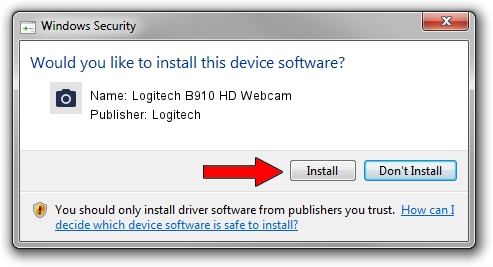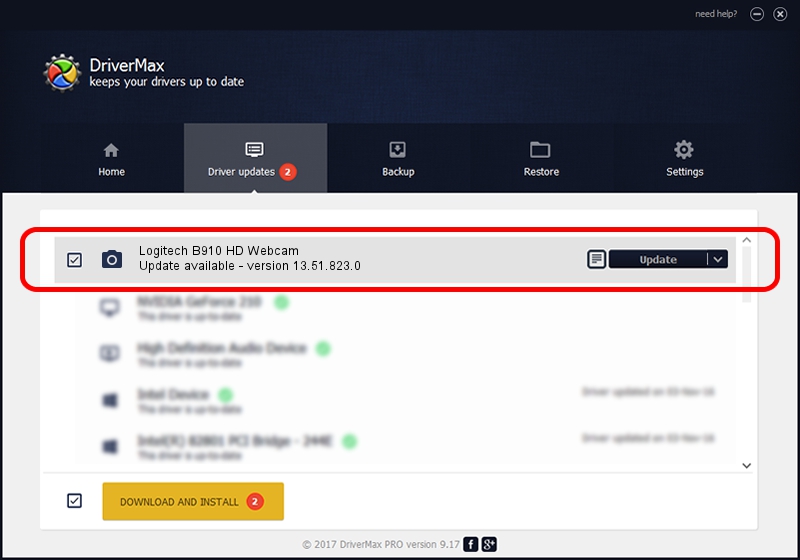Advertising seems to be blocked by your browser.
The ads help us provide this software and web site to you for free.
Please support our project by allowing our site to show ads.
Home /
Manufacturers /
Logitech /
Logitech B910 HD Webcam /
usb/vid_046d&pid_0823&mi_02 /
13.51.823.0 Sep 21, 2012
Logitech Logitech B910 HD Webcam - two ways of downloading and installing the driver
Logitech B910 HD Webcam is a Imaging Devices device. This driver was developed by Logitech. In order to make sure you are downloading the exact right driver the hardware id is usb/vid_046d&pid_0823&mi_02.
1. Logitech Logitech B910 HD Webcam - install the driver manually
- Download the driver setup file for Logitech Logitech B910 HD Webcam driver from the location below. This download link is for the driver version 13.51.823.0 dated 2012-09-21.
- Start the driver installation file from a Windows account with the highest privileges (rights). If your UAC (User Access Control) is running then you will have to accept of the driver and run the setup with administrative rights.
- Go through the driver installation wizard, which should be pretty easy to follow. The driver installation wizard will scan your PC for compatible devices and will install the driver.
- Restart your computer and enjoy the new driver, it is as simple as that.
Driver file size: 7198607 bytes (6.87 MB)
This driver was installed by many users and received an average rating of 4.1 stars out of 6767 votes.
This driver is fully compatible with the following versions of Windows:
- This driver works on Windows 2000 32 bits
- This driver works on Windows Server 2003 32 bits
- This driver works on Windows XP 32 bits
- This driver works on Windows Vista 32 bits
- This driver works on Windows 7 32 bits
- This driver works on Windows 8 32 bits
- This driver works on Windows 8.1 32 bits
- This driver works on Windows 10 32 bits
- This driver works on Windows 11 32 bits
2. How to install Logitech Logitech B910 HD Webcam driver using DriverMax
The advantage of using DriverMax is that it will setup the driver for you in the easiest possible way and it will keep each driver up to date. How can you install a driver using DriverMax? Let's follow a few steps!
- Start DriverMax and press on the yellow button that says ~SCAN FOR DRIVER UPDATES NOW~. Wait for DriverMax to scan and analyze each driver on your computer.
- Take a look at the list of detected driver updates. Search the list until you locate the Logitech Logitech B910 HD Webcam driver. Click the Update button.
- Finished installing the driver!

Jul 15 2016 1:54AM / Written by Daniel Statescu for DriverMax
follow @DanielStatescu