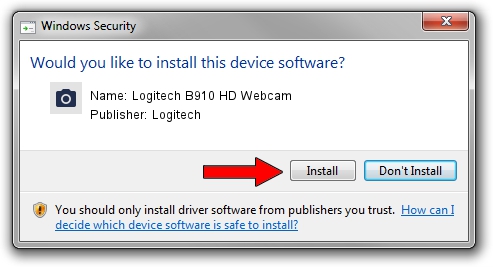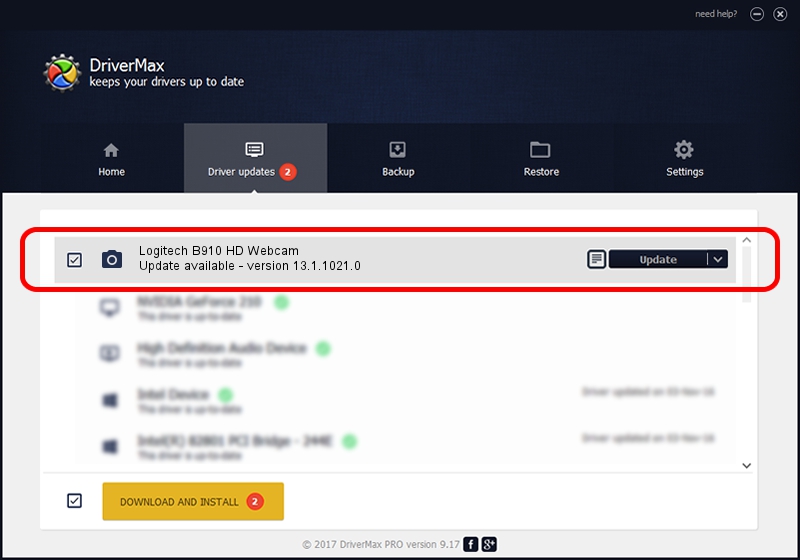Advertising seems to be blocked by your browser.
The ads help us provide this software and web site to you for free.
Please support our project by allowing our site to show ads.
Home /
Manufacturers /
Logitech /
Logitech B910 HD Webcam /
usb/vid_046d&pid_0823&mi_02 /
13.1.1021.0 Jul 27, 2010
Logitech Logitech B910 HD Webcam - two ways of downloading and installing the driver
Logitech B910 HD Webcam is a Imaging Devices hardware device. This driver was developed by Logitech. usb/vid_046d&pid_0823&mi_02 is the matching hardware id of this device.
1. Install Logitech Logitech B910 HD Webcam driver manually
- Download the driver setup file for Logitech Logitech B910 HD Webcam driver from the location below. This is the download link for the driver version 13.1.1021.0 released on 2010-07-27.
- Run the driver setup file from a Windows account with the highest privileges (rights). If your User Access Control Service (UAC) is running then you will have to accept of the driver and run the setup with administrative rights.
- Go through the driver setup wizard, which should be quite straightforward. The driver setup wizard will analyze your PC for compatible devices and will install the driver.
- Shutdown and restart your computer and enjoy the fresh driver, it is as simple as that.
The file size of this driver is 7984724 bytes (7.61 MB)
This driver was rated with an average of 4.1 stars by 67751 users.
This driver is fully compatible with the following versions of Windows:
- This driver works on Windows 2000 32 bits
- This driver works on Windows Server 2003 32 bits
- This driver works on Windows XP 32 bits
- This driver works on Windows Vista 32 bits
- This driver works on Windows 7 32 bits
- This driver works on Windows 8 32 bits
- This driver works on Windows 8.1 32 bits
- This driver works on Windows 10 32 bits
- This driver works on Windows 11 32 bits
2. Using DriverMax to install Logitech Logitech B910 HD Webcam driver
The advantage of using DriverMax is that it will setup the driver for you in just a few seconds and it will keep each driver up to date. How can you install a driver using DriverMax? Let's take a look!
- Start DriverMax and press on the yellow button named ~SCAN FOR DRIVER UPDATES NOW~. Wait for DriverMax to analyze each driver on your computer.
- Take a look at the list of detected driver updates. Scroll the list down until you locate the Logitech Logitech B910 HD Webcam driver. Click the Update button.
- That's it, you installed your first driver!

Jul 29 2016 2:08PM / Written by Dan Armano for DriverMax
follow @danarm