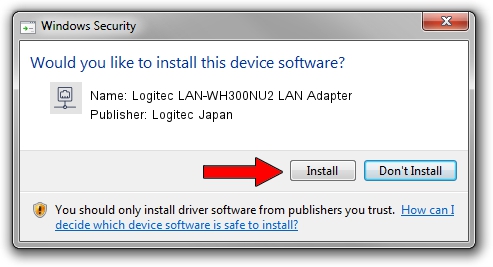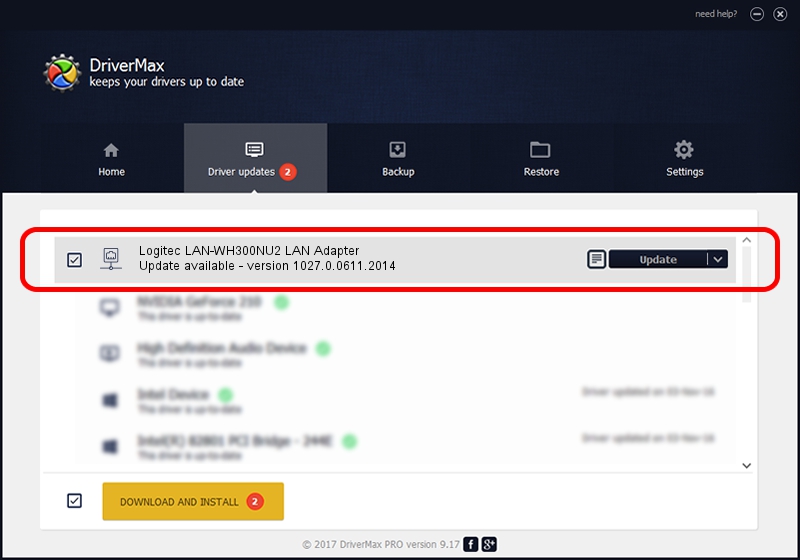Advertising seems to be blocked by your browser.
The ads help us provide this software and web site to you for free.
Please support our project by allowing our site to show ads.
Home /
Manufacturers /
Logitec Japan /
Logitec LAN-WH300NU2 LAN Adapter /
USB/VID_0789&PID_016D /
1027.0.0611.2014 Aug 15, 2014
Driver for Logitec Japan Logitec LAN-WH300NU2 LAN Adapter - downloading and installing it
Logitec LAN-WH300NU2 LAN Adapter is a Network Adapters hardware device. The developer of this driver was Logitec Japan. USB/VID_0789&PID_016D is the matching hardware id of this device.
1. Logitec Japan Logitec LAN-WH300NU2 LAN Adapter - install the driver manually
- Download the driver setup file for Logitec Japan Logitec LAN-WH300NU2 LAN Adapter driver from the location below. This is the download link for the driver version 1027.0.0611.2014 dated 2014-08-15.
- Run the driver setup file from a Windows account with the highest privileges (rights). If your User Access Control (UAC) is running then you will have to accept of the driver and run the setup with administrative rights.
- Go through the driver installation wizard, which should be pretty easy to follow. The driver installation wizard will scan your PC for compatible devices and will install the driver.
- Shutdown and restart your computer and enjoy the new driver, it is as simple as that.
This driver was installed by many users and received an average rating of 4 stars out of 71790 votes.
2. Using DriverMax to install Logitec Japan Logitec LAN-WH300NU2 LAN Adapter driver
The advantage of using DriverMax is that it will install the driver for you in just a few seconds and it will keep each driver up to date. How easy can you install a driver with DriverMax? Let's follow a few steps!
- Open DriverMax and press on the yellow button named ~SCAN FOR DRIVER UPDATES NOW~. Wait for DriverMax to scan and analyze each driver on your computer.
- Take a look at the list of driver updates. Search the list until you find the Logitec Japan Logitec LAN-WH300NU2 LAN Adapter driver. Click the Update button.
- That's it, you installed your first driver!