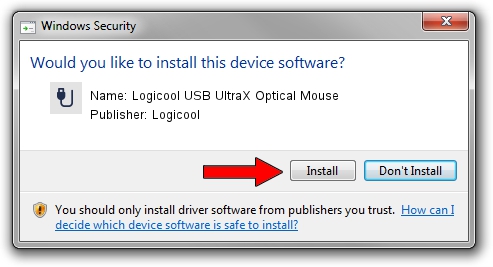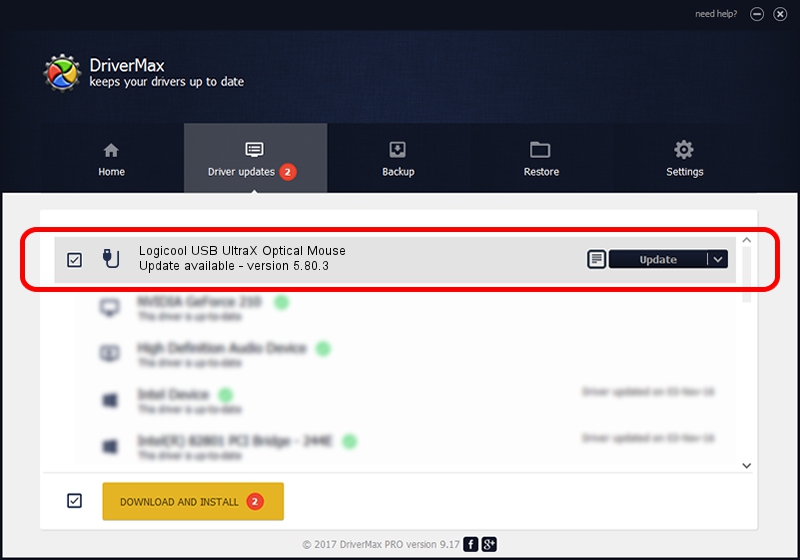Advertising seems to be blocked by your browser.
The ads help us provide this software and web site to you for free.
Please support our project by allowing our site to show ads.
Home /
Manufacturers /
Logicool /
Logicool USB UltraX Optical Mouse /
USB/VID_046D&PID_C01A /
5.80.3 Mar 18, 2014
Logicool Logicool USB UltraX Optical Mouse how to download and install the driver
Logicool USB UltraX Optical Mouse is a USB human interface device class hardware device. This driver was developed by Logicool. USB/VID_046D&PID_C01A is the matching hardware id of this device.
1. Manually install Logicool Logicool USB UltraX Optical Mouse driver
- You can download from the link below the driver setup file for the Logicool Logicool USB UltraX Optical Mouse driver. The archive contains version 5.80.3 released on 2014-03-18 of the driver.
- Run the driver installer file from a user account with administrative rights. If your User Access Control Service (UAC) is enabled please accept of the driver and run the setup with administrative rights.
- Go through the driver setup wizard, which will guide you; it should be pretty easy to follow. The driver setup wizard will analyze your computer and will install the right driver.
- When the operation finishes shutdown and restart your computer in order to use the updated driver. It is as simple as that to install a Windows driver!
Driver rating 3.2 stars out of 53089 votes.
2. How to install Logicool Logicool USB UltraX Optical Mouse driver using DriverMax
The advantage of using DriverMax is that it will install the driver for you in just a few seconds and it will keep each driver up to date, not just this one. How can you install a driver with DriverMax? Let's take a look!
- Open DriverMax and push on the yellow button that says ~SCAN FOR DRIVER UPDATES NOW~. Wait for DriverMax to analyze each driver on your PC.
- Take a look at the list of available driver updates. Scroll the list down until you find the Logicool Logicool USB UltraX Optical Mouse driver. Click the Update button.
- That's it, you installed your first driver!

Jun 28 2016 8:46PM / Written by Daniel Statescu for DriverMax
follow @DanielStatescu