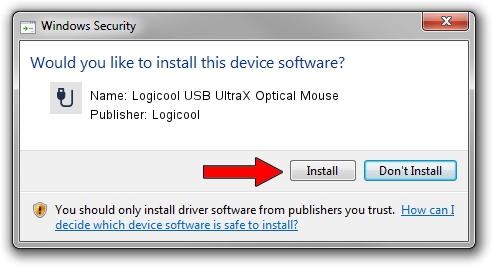Advertising seems to be blocked by your browser.
The ads help us provide this software and web site to you for free.
Please support our project by allowing our site to show ads.
Home /
Manufacturers /
Logicool /
Logicool USB UltraX Optical Mouse /
USB/VID_046D&PID_C01A /
5.52.22 Jan 03, 2013
Download and install Logicool Logicool USB UltraX Optical Mouse driver
Logicool USB UltraX Optical Mouse is a USB human interface device class device. The developer of this driver was Logicool. In order to make sure you are downloading the exact right driver the hardware id is USB/VID_046D&PID_C01A.
1. Logicool Logicool USB UltraX Optical Mouse driver - how to install it manually
- Download the driver setup file for Logicool Logicool USB UltraX Optical Mouse driver from the location below. This download link is for the driver version 5.52.22 dated 2013-01-03.
- Start the driver installation file from a Windows account with administrative rights. If your User Access Control (UAC) is running then you will have to confirm the installation of the driver and run the setup with administrative rights.
- Follow the driver installation wizard, which should be pretty easy to follow. The driver installation wizard will scan your PC for compatible devices and will install the driver.
- Restart your PC and enjoy the fresh driver, as you can see it was quite smple.
This driver was rated with an average of 3.2 stars by 91452 users.
2. How to install Logicool Logicool USB UltraX Optical Mouse driver using DriverMax
The most important advantage of using DriverMax is that it will setup the driver for you in the easiest possible way and it will keep each driver up to date. How can you install a driver with DriverMax? Let's see!
- Start DriverMax and push on the yellow button that says ~SCAN FOR DRIVER UPDATES NOW~. Wait for DriverMax to scan and analyze each driver on your PC.
- Take a look at the list of detected driver updates. Search the list until you find the Logicool Logicool USB UltraX Optical Mouse driver. Click the Update button.
- Finished installing the driver!

Jul 15 2016 3:00AM / Written by Dan Armano for DriverMax
follow @danarm