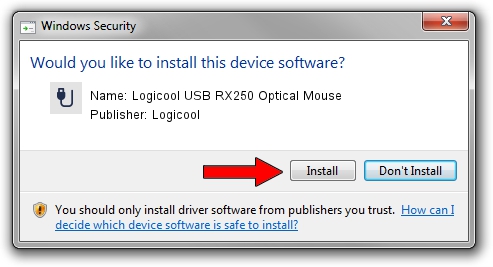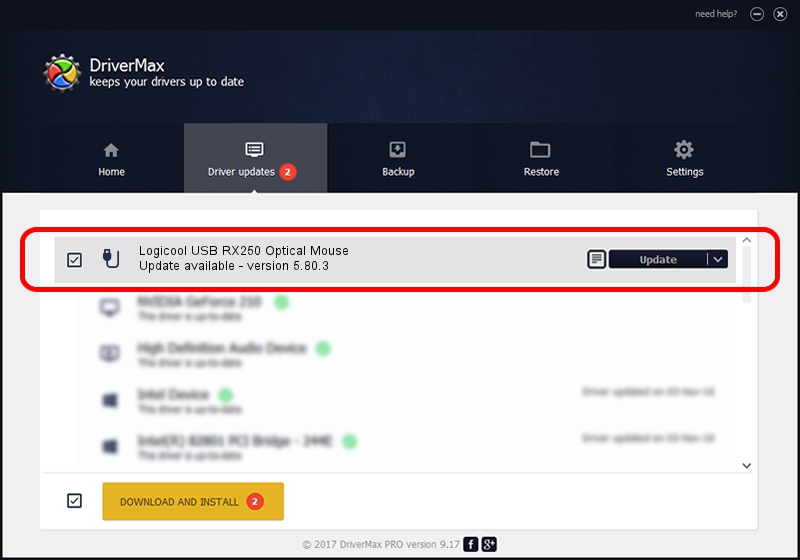Advertising seems to be blocked by your browser.
The ads help us provide this software and web site to you for free.
Please support our project by allowing our site to show ads.
Home /
Manufacturers /
Logicool /
Logicool USB RX250 Optical Mouse /
USB/VID_046D&PID_C050 /
5.80.3 Mar 18, 2014
Logicool Logicool USB RX250 Optical Mouse driver download and installation
Logicool USB RX250 Optical Mouse is a USB human interface device class device. This driver was developed by Logicool. The hardware id of this driver is USB/VID_046D&PID_C050; this string has to match your hardware.
1. Logicool Logicool USB RX250 Optical Mouse driver - how to install it manually
- Download the setup file for Logicool Logicool USB RX250 Optical Mouse driver from the location below. This is the download link for the driver version 5.80.3 released on 2014-03-18.
- Run the driver setup file from a Windows account with the highest privileges (rights). If your User Access Control Service (UAC) is started then you will have to accept of the driver and run the setup with administrative rights.
- Go through the driver installation wizard, which should be quite straightforward. The driver installation wizard will analyze your PC for compatible devices and will install the driver.
- Shutdown and restart your computer and enjoy the new driver, as you can see it was quite smple.
This driver received an average rating of 3.5 stars out of 77470 votes.
2. The easy way: using DriverMax to install Logicool Logicool USB RX250 Optical Mouse driver
The advantage of using DriverMax is that it will install the driver for you in just a few seconds and it will keep each driver up to date. How easy can you install a driver with DriverMax? Let's see!
- Open DriverMax and click on the yellow button that says ~SCAN FOR DRIVER UPDATES NOW~. Wait for DriverMax to scan and analyze each driver on your PC.
- Take a look at the list of driver updates. Scroll the list down until you find the Logicool Logicool USB RX250 Optical Mouse driver. Click the Update button.
- Finished installing the driver!

Jun 28 2016 4:50PM / Written by Dan Armano for DriverMax
follow @danarm